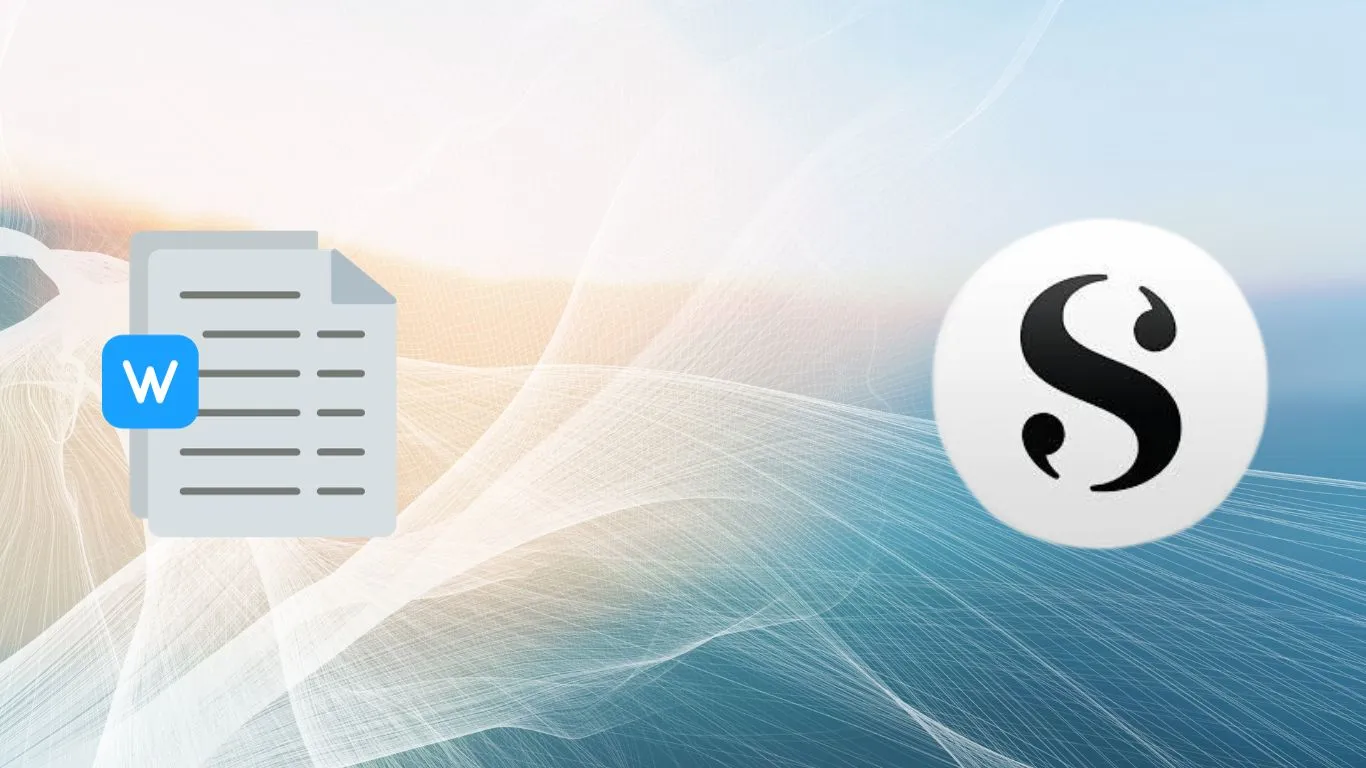Have you been on the hunt for a more specialized tool for crafting your masterpieces in place of the generic yet often limiting MS Word? Our focus today might just be the answer. Enter Scrivener, a powerful note-taking and organizing tool that makes organizing your thoughts and characters take less effort than putting pen to paper.
But what can Scrivener do for you, exactly? It’s not just another text editor; it goes beyond the word processor’s functionality. It offers a flexible and versatile environment where you can virtually shape and arrange all your raw ideas, bringing them together into a cohesive and engaging story. Stick with me throughout this article as we explore this exceptional writing tool together.
Introduction to Scrivener: Not Just Another Word Processor
Welcome to the world of Scrivener—a tool that’s much more than just another word processor. It’s a comprehensive writing suite designed to enhance your note-taking and organizing journey. Let’s delve in and unveil why Scrivener is a smart alternative to traditional options like MS Word.
Crafted for Writers, by Writers
Scrivener was born out of a writer’s need. Catering to authors, researchers, and students alike, Scrivener offers a unique, customizable writing experience that’s tailored to suit specific demands that traditional word processors might fail to meet.
A New Perception of Word Processing
Unlike common word processors, Scrivener doesn’t restrict your creativity to merely writing in a linear format. Instead, it encourages a non-linear, flexible style of writing, keeping your thoughts flowing and ideas organized.
From MS Word to Scrivener: Why Make the Switch
If you’re comfortable with MS Word, why should you consider switching to Scrivener? The answer lies in Scrivener’s customized features that advance your note-taking style and create an organized writing environment.
An Environment Built for Productivity
Scrivener surpasses MS Word in providing a more productivity-enhancing environment. With Scrivener, all your ideas, research, and writings are conveniently kept in one place for quicker access and better coherence.
A Structure that Enables Creativity
Scrivener’s structure offers writers the liberty and flexibility to freely move around sections, unlike the conventional linear outline in MS Word. This allows for an easier reorganization and development of ideas.
Efficient Interface for Better Readability
Scrivener’s interface promotes readability by enabling users to indulge in distraction-free writing, split-screen options, and a corkboard feature, making it a more effective tool for note-taking than MS Word.
From MS Word to Scrivener: Why Make the Switch
If you’ve been residing in the realm of Microsoft Word for all your writing needs, Scrivener may seem like uncharted territory. But the leap of faith could prove transformative for your note-taking, organization and overall writing process. Here’s why changing lanes can reward your productivity and creativity.
An Environment Tailored For Efficiency
Most word processors, like MS Word, primarily focus on document formatting. But Scrivener recognizes that writing is not a linear process, and provides a flexible environment that facilitates your unique work style. Its split-screen feature allows comparing documents side by side, while the distraction-free mode helps you concentrate on your content.
Nurturing Creativity With an Adaptable Structure
Not all ideas appear chronologically, and Scrivener is perfectly equipped to handle your brain’s natural ebb and flow. It allows you to easily move text blocks around or store unrelated ideas for later use. You can begin penning any portion of your document without worrying about the order—Scrivener will assist in structuring it all out when you’re ready.
Enhanced Interface for Superior Readability
One of Scrivener’s main selling points against traditional word processors is its user-friendly interface. It simplifies note manipulation by providing easy access to documents and research. You won’t need to flip through multiple documents or dive into cumbersome folders with this handy tool at your disposal.
From MS Word to Scrivener: A Quick Overview
| Aspect | MS Word | Scrivener |
|---|---|---|
| Usability | Best for simple text documents and basic formatting | Optimized for complex writing projects. Supports planning, drafting, and revising processes |
| View and Navigation | Linear navigation, one document at a time | Split-screen feature. An ability to view and work on multiple sections at once |
| Organization | Relies on separate files and folders | “Binder” function, keeping all related documents together, and easy drag-and-drop organization |
Getting Started: How to Use Scrivener for Note-Taking
If you’ve decided to give Scrivener a try, you’re probably wondering where to begin. The thought of familiarizing yourself with a new program may feel overwhelming, but rest assured, Scrivener’s user-friendly interface makes taking and organizing notes a breeze. Better yet, you’ll find its suite of tools and features can revolutionize your writing workflow.
But, like any piece of software, there’s a learning curve. Don’t worry, we’re here to help! We’ll guide you through the basics of how to use Scrivener for note-taking and introduce you to some of its unique features. It’s time to explore how Scrivener can streamline your note-taking and make writing more enjoyable!
Finding Your Feet: The Basics of Note-Taking
Before we dive deep into the world of Scrivener, let’s get the basics down. Want to jot down a quick note? It’s as simple as clicking the green plus icon in the toolbar and start typing. Scrivener creates a new document for each note, keeping everything neatly separated.
But what if you’re a fan of sticky notes? You’ll love Corkboard view! This feature lets you see your notes as index cards on a virtual corkboard. Rearrange, color code, and group your notes as you wish. It’s a fun and visual way to manage your information.
If you’re more about the details, switch into Outline View. Get a hierarchical look at your notes and even add custom metadata like status, keywords, or due dates. It’s a perfect feature for those who like their notes meticulously organized.
Taking it Up a Notch: Advanced Note-Taking
You’ve got the basics down; now let’s take your note-taking to the next level. Scrivener’s Binder feature lets you organize your documents into folders, mimicking the way you’d store physical files. It’s the perfect way to group related notes together.
If you’re working on a longer piece, Scrivener’s Split Screen feature is a godsend. View two documents side by side and seamlessly transfer information from your notes document to your main body of text. Or, use it to compare two sets of notes. Efficiency at its best!
Don’t forget about Scrivener’s Research folder. Store PDFs, images, web pages, and more right within your project. No longer do you need to switch between multiple programs; everything you need is right there in Scrivener.
Mastering Notes in Scrivener: Practical Tips and Tricks
With these features, you’re well on your way to becoming a note-taking guru in Scrivener. But here are some additional tips and tricks to get the most out of your experience.
- Make use of Scrivener’s auto-save feature. No more worrying about lost notes.
- Take time to learn the keyboard shortcuts. They’ll speed up your writing process substantially.
- Regularly clean out and archive old notes. Keeping your workspace decluttered allows for more focused writing.
Remember, Scrivener is a powerful tool that’s entirely customizable to your needs. Play around with its features and settings, and discover how it can best serve you. Here’s to more productive note-taking and happier writing sessions with Scrivener!
The Nitty-Gritty: Understanding Scrivener’s Unique Features
Diving deeper into the pool of creativity and organization, Scrivener surfaces as a game-changer with its unique features. It’s more than just a word processor; it’s a tool designed to arm you with an array of utilities tailored to enhance your writing and note-taking experience.
From drafting documents to organizing thoughts and scheduling tasks, Scrivener accommodates a myriad of possibilities within its well-structured system. It’s beneficial for writers of every caliber to comprehend these features to fully utilize Scrivener’s potential.
Innovative Organization: The Binder and Corkboard
The binder—Scrivener’s intuitive structural feature—provides agility in managing your documents and notes unlike any other. Imagine having a virtual binder where you can drag and drop files, folders—any text. Recollecting information is just a click away. Every project opens with a binder, marking your starting point.
Another handy feature of Scrivener is its corkboard. With this, you can visually organize and reorganize notes, chapters, or scenes using virtual index cards. It’s perfect for those who prefer a more visual planning approach.
In Scrivener, your binder, and corkboard are interconnected. So, when you reshuffle cards on the corkboard, the binder instantly mirrors this change. This automatic synchronization saves time and keeps your work streamlined.
Unified Workspace: Scrivenings, Split Screen, and Outliner
Think of Scrivenings as your dedicated workspace within Scrivener. It seamlessly combines multiple documents into a single text, enabling you to view the bigger picture without losing track of individual sections.
Scrivener’s split-screen feature lets you juxtapose texts for comparison or reference without the hassle of switching between windows. This feature is a boon for elaborate projects requiring frequent cross-referencing.
For task-oriented writers, Scrivener also provides an outliner. This feature enables you to get a structured overview of your work, focus on your storyline, and keep track of progress. You can customise the metadata based on your requirements and preferences for an enhanced working experience.
Creative Freedom: Snapshots, Composition Mode, and Styles
In Scrivener, you have the flexibility to experiment with your writing without the fear of losing chunks of relevant texts. Their snapshot feature lets you save versions of documents before you start a major edit or alteration.
Scrivener’s composition mode eliminates distractions by offering a full-screen writing environment. It’s like having a clean canvas at your disposal, encouraging you to focus and stimulate creativity.
Through the Styles feature, Scrivener makes document formatting simpler. You can create preset formatting styles for specific texts and uniformly apply them across your document. From bold headers to italicized quotes, adjust your style preferences in one click without manual formatting each time.
Scrivener vs. MS Word: A Detailed Comparison for Note-Taking
Are you tired of using conventional note-taking platforms that don’t seem to fulfill all your needs? As a writer in this digital age, it’s crucial to find a tool that fits your writing processes. If you have been using MS Word for note-taking, it’s time you consider an alternative – Scrivener.
While MS Word has been a go-to for many, Scrivener stands out as a dynamic, writer-friendly platform that could revolutionize your writing process. Let us take a close look at how Scrivener measures up against MS Word for note-taking in an in-depth comparison.
Interface and User Experience
MS Word tends toward a sleek interface designed for simplicity and familiarity. However, Scrivener takes the crown with its robust yet intuitive layout, which provides you with all the tools a writer needs at their fingerprints. It allows a decent fit for all – from novice writers who desire simplicity, to seasoned authors who require advanced functionalities.
The customization options in Scrivener let you adapt the software to your writing style. Also, the split-screen feature enables working on two documents within the same project simultaneously – a feature quite absent in MS Word.
Overall, Scrivener promises an immersive writing experience, while the simplified MS Word may appeal to users seeking a minimalistic design.
Note-Taking Capabilities
MS Word performs admirably as a basic word processor, but Scrivener’s note-taking capabilities go beyond being just a writing environment. It serves as an organizational tool where you can create, edit, and arrange notes with absolute ease.
Scrivener’s note cards and outliner allow you to brainstorm and structure your thoughts before writing them out in detail. You can also attach synopses to your notes, creating an elaborate map of your ideas. MS Word, on the other hand, lacks such streamlined note organization, making it more suitable for linear note-taking.
With features such as tagging, status updates, and project-wide search, Scrivener transforms note-taking into an agile, organized process, unlike MS Word that offers just basic search and replace functions.
Document Formatting and Layout
MS Word has a varied set of options for document layout and formatting. It’s quite efficient when used for reports and presentations. Scrivener, however, puts the focus on the writing itself over formatting.
It simplifies the writing process by separating the content and formatting aspects, allowing you to write without distractions. While MS Word shines in formatting, Scrivener allows you to export your writing into Word for final adjustments, combining the strengths of both platforms.
When it comes to creating an undistracted writing environment while facilitating detailed note-taking, Scrivener outplays MS Word’s advanced formatting options.
Benefits Unleashed: Why Scrivener is Your Ultimate Note-Taking Tool
Breaking away from traditional word processors, Scrivener stands as a potent note-taking and organization solution, uniquely suited for writers of all kinds. The shift from MS Word to Scrivener isn’t just a change in software—it’s a transformation in how you manage, arrange and approach your writing.
So why should Scrivener be your go-to note-taking tool? What differentiates it from the standard MS Word? This section will accentuate the features and benefits of Scrivener that might nudge you to consider turning the page on your usual word processing habits.
Unleashing Multilevel Organizing Capabilities
When it comes to organizing your ideas, capturing fleeting thoughts, or arranging your research findings, Scrivener delivers superior hierarchical organizing abilities. Unlike regular word processors that work on a one-dimensional level, Scrivener provides a multilevel structure, keeping all your data neatly classified and easily accessible.
Imagine being able to split your documents into manageable sections, rename and rearrange them as your thought processes evolve. Scrivener offers this level of flexibility, fostering a dynamic interface that can keep pace with your creative progression.
This superior organization ability can prove to be a game-changer for long-form writing projects. Novels, research papers, screenplays, or dissertations—no matter what you’re creating, Scrivener enables efficient sorting and referencing of your notes, making your writing process smoother and more intuitive.
Aggregate Vision: Viewing and Comparing Notes in One Place
In the sea of scattered notes, it can often get challenging to maintain a clear vision of your work. Scrivener’s innovating feature, Scrivenings mode, solves this problem. This feature allows you to compile different sections of your notes, giving an aggregate view of your work within a single screen.
Not only does this provide a broad overview, but it also helps in reports, articles, or chapters that require cross-referencing between different sections. By rendering multiple notes within a single view, Scrivener enhances your efficiency to edit and connect ideas seamlessly.
Take this in contrast with MS Word, where you would have to flip between multiple documents to get a similar perspective. The difference is quite clear. Scrivener’s approach to viewing and comparing notes essentially changes the dynamics of how you work with your content.
Ease of Navigation: The Binder Advantage
If you have ever felt overwhelmed by the tangled web of documents and files in your workspace, you’re not alone. But, imagine a nifty side-bar that contains all your documents— neatly organized. Welcome to Scrivener’s ‘Binder’— an innovational element that gives you an immediate overview of your project’s structure.
From categories to subcategories, the Binder lets you navigate your notes effortlessly, allowing you to switch between sections or documents quickly. Because it’s visual and intuitive, it reduces the time you spend searching for specific notes, resulting in a fluid writing experience.
This wins over traditional word processors where you are required to open multiple windows or rely on a rigid file folder system. The convenience and smart navigation offered by Scrivener’s Binder feature signal a user-friendly shift from traditional note-keeping methods.
Customize Your Writing Experience with Scrivener
Have you ever wished to sculpt your writing workspace exactly how you envisioned it? With Scrivener, you have the ability to transform the aesthetics and layout of your writing environment to your preference. This adaptability goes beyond mere custom themes or rearranging toolbars. It permeates the essence of Scrivener’s DNA, offering you a level of control and personalization that’s rarely found in other word processors.
This customization feature is not just a matter of changing colors or selecting pretty fonts. Scrivener’s granularity allows you to tailor individual project settings, create writing templates, and even determine how your documents and research materials are organized and displayed. Let’s delve into the world of Scrivener customization and how you can tweak it to suit your writing style and preferences.
Designing Your Project Workspace
Scrivener provides you with the means to create a project workspace that complements your workflow. This workspace isn’t static; it can evolve with your project, adapting to your changing needs as your content grows. As a result, you’re no longer forced to work in a rigid environment that doesn’t “feel” right.
You can customize your project workspace by choosing scrivenings, corkboard, or outliner views to display your project content, modifying the Binder to reflect your project structure, and changing editor settings to cater to your viewing preferences. This kind of flexibility is another step towards enhancing your productivity and reducing writing-related stress.
You can even save these customizations as layout presets to use in future projects, creating a unique writing space that’s always ready for you. With Scrivener, your writing environment is truly in your control.
Creating Custom Templates
Are you spending too much time setting up new documents? With Scrivener, you can create custom templates for different types of writing pieces. This means you can jump right into writing instead of setting up formatting each time you create a new document.
These templates are highly flexible. You can customize everything from font settings, line heights, margins, to document sections. This helps maintain consistency across your writing and makes it faster to create new sections, saving you both time and energy.
Moreover, your templates don’t have to be confined to text documents. You can create templates for character sketches, plot outlines, or research summaries, the possibilities are endless. In essence, whatever documents you routinely create can be transformed into templates so, you can always start on the right foot.
Organizing Your Writing: The Binder and Collections
Customization in Scrivener extends to how you manage and interact with your writing pieces. The Binder is a major component of this, providing a structured representation of your project. While the structure is powerful, you might want to set up your own custom categorizations based on your workflow. That’s where Collections come in.
Collections allow you to create custom groupings of documents based on your needs. This could be a collection of first draft chapters, feedback received, hunks for revision, or scenes with a specific character. These are dynamically updated and are separate from your Binder structure, meaning changes to Collections won’t affect your main project organization.
By giving you the power to customize your organization tools, Scrivener respects your unique working style and supports you in creating the best possible conditions for your creativity to flourish. With such a degree of customization at your fingertips, your writing experience with Scrivener can be as unique as you are.
Scrivener’s Edge: Features That Set It Apart from MS Word
Scrivener presents itself as a robust utility, specifically designed for those eager to move beyond conventional word processors such as Microsoft Word. It provides an amazing set of features tailored precisely for the varied requirements of writers. Scrivener reinvents your note-taking and organizing processes, introducing a fresh perception of how you can interact with word processing tools.
Beyond the trite confines of monotonous word processing, Scrivener infuses life into your writing projects by giving you a seamlessly designed environment, capable of nurturing your creativity whilst ensuring productivity. Here, we’ll delve into the standout features that make Scrivener a choice worth considering in your quest for the perfect word processor.
Dedicated Writing Environment
Scrivener has developed a dedicated writing environment unlike the traditional linear design found in MS Word. It presents a non-linear workflow that allows you to write in any order you please, and later assemble your pieces together.
This unique writing approach fosters creativity, as it enables you to write freely without worrying about the order of elements. The flexibility and freedom offered by Scrivener’s environment make it a distinctive choice for note-taking and writing.
Inherently supportive of the creative process, this writing environment doesn’t box you into a rigid template but rather pulsates with your innovative flow, allowing your thoughts to unfold naturally and at their rhythm.
Corkboard and Binder: Organizing Your Thoughts
Scrivener reinvents the wheel of organization with its intuitive features: the Corkboard and Binder. These collaborative assets transform the way you organize and access your notes, setting new standards for note-taking methods.
The Scrivener Binder serves as a sidebar that gives you an overview of your project, outlining its structure and allowing you to navigate it easily. Each part of your project, including notes, research, and drafts, gets neatly filed in their respective folders in this dynamic tool.
On the other hand, the Scrivener Corkboard visualizes your project or notes with a unique card system. Each piece is presented on an index card, letting you see a succinct overview and move them around freely, acting much like a physical corkboard. These functionalities create an unmatched environment for managing your work, setting Scrivener apart from conventional means.
Full-Screen Writing Mode
Scrivener also introduces an uncluttered, full-screen writing mode, commonly known as the Composition mode. This functionality magnifies your focus on the task at hand by eliminating all distractions, minimizing the interface to just your text and the background.
Imagine writing in an environment where all unnecessary tools vanish, leaving your thoughts to run uninhibited. This exclusive feature is Scrivener’s answer to maximising productivity and reducing distractions when notetaking.
The Composition mode offers customization options too, from adjusting the paper width to setting the opacity of the background. It’s an effective feature that adds an additional layer of appeal to Scrivener’s growing list of unique features.
Say Goodbye to Disorganized Notes: How Scrivener Keeps You Sorted
to a world where your notes can be more than just disorganized lists or paragraphs within a traditional word processor. Picture yourself using a tool that truly understands the process of writing, the nuances of creativity, and the importance of structure; a tool that can readily handle your varied note-taking needs all in one place, without resorting to external apps or stuck in perpetual scrolling. If you’re intrigued, let’s step into the world of Scrivener.
Calling Scrivener a note-taking tool is essentially an understatement. This all-encompassing workspace is specifically designed to suit writers, academics, and anyone who values structure and clarity in their notes. While people frequently stick to Microsoft Word out of familiarity, the range, efficiency, and user-friendly interface of Scrivener offer a compelling case to make the switch. Continue reading to uncover the potential Scrivener holds for your note-taking journey.
Organization is Key
Imagine having a magic wand that could instantly structure your stray documents and irksome notes into an organized, easily navigable format? That’s Scrivener for you. The Binder feature of Scrivener is a godsend for those drowning in fragments of literature reviews, research notes, or blog drafts. It lets you store and categorize your notes in line with your project’s hierarchy or your personalized criteria.
Binder’s left-hand panel provides a visual structure that emulates a file cabinet or a bookshelf, with clear divisions for folders and sub-documents. You can create, edit, rename, and shuffle them around as your project evolves. It’s intuitive, flexible, and eliminates the nightmare of losing sight of your documents or the frustrating search for a specific piece of information amidst a sea of uncategorized notes.
Need to order your notes chronologically? Group them by topic? Or even by the source they’re derived from? With Scrivener’s ‘Collections’ capability, you can create custom sets of documents that can be accessed at a click. No more frantic searching or scrolling. Your notes have never been this accessible and well-arranged.
An Insightful View of your Work
If you reminisce about the days of jotting down your notes on post-its or index cards and arranging them on a board to see your work at a glance, Scrivener’s ‘Corkboard’ feature will be a trip down memory lane. This visualization tool lets you view, arrange, re-order, and scrutinize your notes in the form of digital index cards, offering a more comprehensive bird-eye view of your work.
The corkboard, armed with the ability to display each note’s synopsis or keywords, facilitates a better understanding of the interconnections in your work. It aids in structuring your thoughts, planning the flow of your arguments or story, identifying gaps or repetitions, and even for brainstorming new ideas. Don’t worry about losing track of changes, as each re-arrangement in the corkboard reflects in the Binder without disrupting your original files.
Looking for a quick summary of a chapter or section without having to read through each document? Jump into Scrivenings View. It seamlessly combines individual documents and treats them as a continuous piece, complete with a summary. This aggregated view helps you analyze your work’s continuity and pace, proofread it for consistency, and view it as your readers would.
Boost Note-Taking Efficiency
Within Scrivener’s friendly interface is a host of note-taking capabilities that streamline your writing process. Begin by creating verbatim records of your sources using Literature and Research. Thereafter, Scrivener’s Draft/Manuscript feature helps you consolidate these raw notes into a well-structured write-up. You can break the text into manageable sections for effortless navigation, visualization and editing. Quick Reference panels are at your disposal for consulting your notes while drafting your manuscript without having to switch between documents.
Adding cross-references and footnotes is a breeze with Scrivener. What might impress you further is the auto-numbering feature that ably manages your figures, tables, and illustrations. The Split Screen mode is yet another boon that lets you read or copy from one document while drafting or editing another. Hello, multitasking!
What if you want to revise an existing note but need to preserve the original just in case? Trust Scrivener’s ‘Snapshots’ feature. It creates a time-stamped version of your document, letting you freely experiment with revisions while ensuring you always have a backup. From initial jottings to the final draft, Scrivener’s arsenal of note-taking features makes sure your project doesn’t just grow but evolves.
Conclusion
In conclusion, Scrivener offers an innovative solution beyond traditional word processors like MS Word, enhancing the note-taking process and making it highly efficient and organized. Its unique features such as the Binder, Corkboard, and full-screen mode sets it apart, tailored specifically for writers seeking a cohesive and flexible workspace.
While MS Word remains a formidable tool, Scrivener’s focus on aiding writers in structuring and managing their work effectively gives it an edge. So, step forward and embrace Scrivener, adding a dynamic dimension to your note-taking and writing undertakings, and reap the benefits of a comprehensive workspace dictated by creativity and productivity.