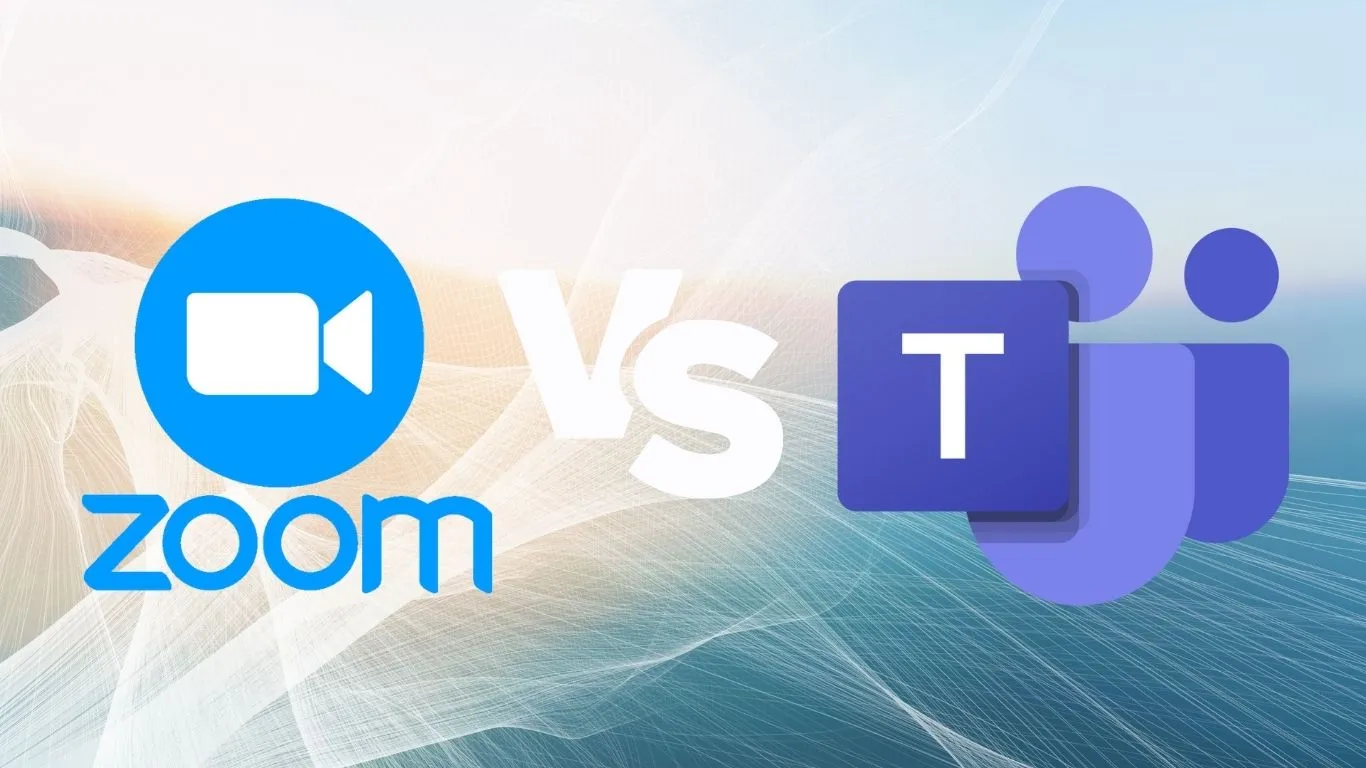Deciding between two major platforms for your team’s video conferencing needs? Well, you’re in the right place. Today, we’re diving deep into an analysis of Zoom versus Microsoft Teams. It is indeed a tough decision, but we’re here to simplify it for you.
These two contenders are at the top of their game when it comes to facilitating seamless online communication. Whether its functionality, ease-of-use, or security, both platforms offer a robust set of features. Each has its own strengths, and understanding these will help you make an educated choice for your team’s specific needs.
Zoom and Teams: Unpacking the Basics
Zoom and Microsoft Teams, two titans in the world of virtual collaboration, are arguably the most renowned tools for remote work and learning in this modern digital age. The question, “Zoom or Teams?”, is frequently posed by organizations and individuals alike, who are seeking the most advantageous solution for their specific needs.
Let’s delve into the rudiments of these digital platforms. Designed to promote seamless collaboration and enhanced productivity, both platforms offer unique features aimed to cater to diverse user requirements. From savvy user interfaces to robust security protocols, our guide will help you gain a comprehensive understanding of these platforms.
Understanding Zoom’s Basics
Originally launched in 2011, Zoom caters to the global demand for an uncomplicated, reliable platform, primarily for video communications. Its simplistic layout is a boon for those who prize intuitiveness and user-friendliness.
Featuring capabilities such as virtual backgrounds, touch-ups, and screen sharing, Zoom makes virtual interactions stimulating and easy. Used predominantly for webinars, online courses, and business meetings, it has become a household name, particularly in the education and business sectors.
Notably, Zoom also allows attendees to join a meeting even without an account, thus supplementing its user-friendly nature. The ability to record meetings and save chat logs broadens its appeal for corporate users.
Unveiling Microsoft Teams’ Basics
Launched as a part of the Office 365 suite in 2017, Microsoft Teams came into being as a communication and collaborative tool. Because Teams integrates seamlessly with Word, Excel, PowerPoint, and other Microsoft tools, businesses that already use them frequently choose it.
The platform brings together chat, video meetings, and file storage in one interface, facilitating productive and streamlined collaboration. The organized Teams and Channels feature makes it easy to keep various projects and discussions separated, yet easily accessible.
Teams uniquely serves as an integrated project management tool, with its instant access to shared files, easy-to-use task assignment feature, and the ability to integrate with other Microsoft Office tools. This provides a comprehensive approach to team collaboration.
Feature Breakdown: Zoom
| Features | Description |
|---|---|
| Virtual Backgrounds | Allows users to replace their background with an image or video. |
| Screen Sharing | Enables users to share their screens during meetings for demonstrations. |
| Meeting Recording | Provides the ability to record meetings for future viewing. |
Feature Breakdown: Microsoft Teams
| Features | Description |
|---|---|
| Integrated Office 365 Suite | Offers seamless integration with Microsoft Office tools like Word, Excel, PowerPoint etc. |
| Collaborative Interface | Presents chat, video meetings, and file storage in a single interface for improved productivity. |
| Project Management Tools | Supplies features like task assignment, file sharing, and team organization, which facilitates project management. |
Exploring the User Interface: Zoom vs Teams
One critical aspect of any software solution is its user interface (UI). An intuitive and simplified UI not only allows users to navigate the platform with ease but also contributes to enhanced productivity. Here, we’re going to examine the differences and similarities between the user interfaces of Zoom and Microsoft Teams.
Both Zoom and Microsoft Teams offer a clean, modern look with a focus on professional collaboration. However, each has specific strengths to appeal to different users’ preferences and needs. Let’s delve into how each platform’s UI shapes up to enhance user’s interaction.
Layout and Design: Zoom
Zoom is known for its straightforward design. When you open the app, the main features such as starting a meeting, scheduling a new one or joining an existing meeting are prominently displayed on the home screen.
On the bottom, you’ll find a navigation menu containing options like ‘Chat’, ‘Meetings’, and ‘Contacts’. It’s a straightforward design aimed at making users feel at home right away.
Users can also change the appearance from a light theme to a dark theme, which can possibly prevent eye strain and save battery life on certain devices.
Layout and Design: Microsoft Teams
Microsoft Teams, on the other hand, takes on a more comprehensive layout. On the left-hand side, there’s a suite of various tools i.e. ‘Activity’, ‘Chat’, ‘Teams’, ‘Calendar’, and ‘Calls’.
All the ongoing chats, meetings, and shared files are grouped into ‘Teams’ and ‘Channels’, enabling users to switch between different projects seamlessly.
Moreover, Teams offers users customization options, allowing them to pin or unpinned apps for a more personalized experience.
One minor disadvantage is that Teams has a steeper learning curve due to the more complex layout, but once you familiarize with it, it can be highly productive.
Usability and Accessibility: Zoom
In the case of Zoom, it is designed with simplicity in mind, offering an app that is easy to use.
Users do not need an account to join a meeting, and the host can start the meeting with no fuss over settings and preferences.
On the visual front, Zoom offers high-contrast color filters and closed captions for people with visual or hearing difficulties.
Apart from this, Zoom allows for keyboard shortcuts, facilitating quick commands without having to navigate the entire app.
Usability and Accessibility: Microsoft Teams
Microsoft Teams is designed as more than a video conferencing tool. As such, it combines many functionalities into one platform resulting in a slight complexity.
However, to overcome this, Teams provides comprehensive training resources to help users familiarize themselves with the system.
When it comes to accessibility, Teams goes a step further by offering translation and transcription services during meetings, aiding individuals who do not share a common language or have a hearing impairment.
The platform also provides various themes such as high contrast, dark and light modes.
Functionality Showdown: Teams vs Zoom
When it comes to comparing functionalities, both Zoom and Teams offer notable and robust capabilities. These platforms are cleverly designed to support a myriad of needs, be it professional meetings, webinars, educational classes, or casual chats. What varies are their specific tools, the extent of their integrations, and how these attributes can impact your communication experience.
As you ponder on which to choose between Zoom and Teams, it’s essential to comprehend their distinctive functionalities. We will go deeper into their unique capabilities, integrations, and the quality of experience they bring to you as a user. Prepare to delve into an insightful comparison in the following sections.
Chat Features
One fundamental functionality to delve into is the chat feature of both platforms. After all, communication isn’t always about face-to-face discussions but often involves swift and concise text messages. So, let’s take a look at how Zoom and Teams handle this aspect.
Zoom has kept it simple with their chat functionalities. Their private chat option permits one-on-one messaging between individuals during meetings. On the other hand, the public chat feature allows conversations visible to all participants.
In contrast, Teams offer a slightly more dynamic experience. While it supports private chats and group conversations, Teams also feature threaded conversations. This functionality makes it easier to follow conversations, particularly when numerous topics are being discussed.
File Sharing
File sharing is an important aspect of any conferencing app. Not only does it aid easy presentation of ideas, but it also enables swift dissemination of relevant resources and documents.
Zoom offers file sharing capabilities through its chat feature, but these are basic. You can share files from your device, Google Drive, or Dropbox. However, you cannot edit these files within Zoom, and there’s no version control.
Microsoft Teams, on the other hand, goes the extra mile with its file sharing. It allows real-time collaboration, letting multiple participants view and edit a document simultaneously. Thanks to its integration with Microsoft Office Suite, you’ll enjoy a seamless experience sharing Word, Excel, or PowerPoint documents.
Screen Sharing and Collaboration
Being able to share your screen is crucial in a remote communication setup. It aids collaboration, allows for better explanations, and brings more life to discussions.
Zoom provides extensive screen sharing capabilities, including sharing specific windows, applications, or the entire desktop. In addition, they offer a collaborative whiteboard, especially useful for brainstorming or teaching.
Similarly, Teams provide comprehensive screen sharing options, plus the added advantage of sharing individual PowerPoint slides and visual collaboration using the Microsoft Whiteboard integration.
Integration with Other Applications
No application is an island, and integrations are crucial for a streamlined and efficient communication process. So, how do Zoom and Teams stack up in this regard?
Zoom provides integrations with a collection of other applications, mostly scheduling and productivity tools. These include Microsoft Office Suite, Google Calendar, Slack, and Trello, among others.
On the flip side, Teams is deeply integrated with Microsoft’s ecosystem. This includes Office365, OneDrive, and SharePoint, providing a comprehensive and well-rounded setup for businesses using Microsoft’s suite of productivity tools.
Security Measures: Teams and Zoom Side by Side
In the digital age, the security of communication platforms has gained paramount importance. The last thing you want in a virtual meeting or a collaborative workspace is a breach in your security, putting your sensitive information at risk. Here, we’ll take a closer look at how Zoom and Microsoft Teams are designed to protect your data.
Zoom and Microsoft Teams both employ various encryption methods, security controls, and policy features to keep your interaction secure. Nevertheless, distinct differences exist in their pursuit of providing user security. Now it’s time to put them under the microscope to determine which one offers superior protection.
Data Encryption
Zoom provides Advanced Encryption Standards (AES) 256-bit GCM encryption for all meetings. It’s a sophisticated level of protection, aiming to thwart any unauthorized data access during a call.
On the other hand, Microsoft Teams encrypts data both at rest and in transit, using multiple safeguards against unauthorized access. All files, messages, and whiteboards are encrypted, providing a robust security layer.
Meeting Control Features
Zoom hosts can manage the attendees’ actions through controls like mute/unmute, disable video, or remove participants. Such granular control can limit any potential disruptions or security risks during a meeting.
Similarly, Microsoft Teams gives hosts advanced controls, including presenter and attendee roles, preventing unauthorized users from taking over a meeting. It further enhances security by implementing lobby settings and ‘knock’ features.
Security Policies
Zoom offers a number of security settings, such as password-protected meetings, waiting rooms, and host controls. These help prevent unwanted intrusions or ‘Zoombombings’.
Microsoft Teams, part of the Microsoft 365 suite, is supported by rigorous security measures and compliance standards, including ISO 27001, HIPAA, and EU Model Clauses. That makes it trusted by organizations needing high security and privacy standards.
Password Security
Zoom implemented mandatory password-based meetings as part of its enhanced security measures. An automated password is generated which can be manually adjusted, ensuring additional protection against unauthorized entry.
Microsoft Teams also provides password-protected meetings. However, Teams’ integration with the secure Azure Active Directory (AAD) offers an additional layer of security for passwords, reducing the chances of compromise.
Updates & Patch Management
Zoom frequently releases security upgrades and patches to respond to new vulnerabilities. Users are recommended to update to the most recent software version regularly to ensure optimal security features.
Microsoft Teams, as part of the Microsoft 365 package, is regularly updated with security patches and advancements. The update process is typically seamless, with changes often taking effect without needing to restart the app.
Analyzing Audio and Video Quality: Zoom vs Teams
Communication quality, including both audio and video, makes a significant impact on the efficiency and effectiveness of virtual meetings. For remote teams, this quality can mean the difference between seamless collaboration and a frustrating, fruitless meeting. Both Zoom and Microsoft Teams strive to deliver top-quality audio and video, but there are different nuances to their capabilities.
Let’s take a deep dive into assessing these aspects: the clarity of sound, sharpness of video, synchronization of audio and video, and performance in various network conditions. Let’s examine how these aspects perform in both Zoom and Microsoft Teams.
Audio and Video Clarity
Both Zoom and Microsoft Teams provide high-definition audio and video, bringing clarity to virtual communication. However, the performance often depends on the user’s device and internet connection.
Zoom has an enhanced squeaky noise-free audio experience, which is especially advantageous in larger meetings. Zoom’s video is also lauded for its clarity, even in gallery view where multiple participant feeds are visible.
On the other hand, Microsoft Teams also pulls ahead with crisp audio and video quality. Teams’ “Raise Hand” feature is a unique provision, presenting an orderly way for participants to signal that they wish to speak, reducing audio overlap and enhancing clarity.
Audio and Video Synchronization
During virtual meetings, it’s crucial that audio and video are synchronized. Zoom ensures smooth synchronization, reducing the cognitive load on participants. The effect of ‘audio lag’ or ‘video lag’ is minimal, even with multiple participants sharing the session.
Microsoft Teams prioritizes maintaining lip-sync, making virtual communication as real-time as possible. This is especially valuable during sensitive conversations where body language and spoken words need to coincide for effective communication. However, some users have reported occasional sync issues in Teams, especially during high-bandwidth usage or when the network is unstable.
Performance in Various Network Conditions
Stable performance across various network conditions is paramount for any video conferencing tool. According to a report by Gartner, Zoom has a slight edge in various network conditions because of its superior adaptive algorithms that manage audio, video, and data transmission based on network performance.
Although Microsoft Teams performs slightly less effectively on lower bandwidth connections, it nevertheless maintains commendable audio and video quality in stable network scenarios. Teams also provide tools for users to monitor network and performance statistics during a meeting, thus enabling problem-solving in real-time.
Advanced Microphone Settings
Finally, the ability to manage and fine-tune microphone settings plays a key role in ensuring quality audio transmission. Both Zoom and Teams provide advanced settings where users can test and adjust their microphones and speakers. Nonetheless, Zoom’s noise cancellation feature has an edge over Teams, with its ability to filter out more significant background noises.
Conversely, Teams’ feature of making the microphone auto-adjust its sensitivity based on the environmental noise is beneficial when the user need to move around frequently during the meeting.
Examining Pricing: Is Zoom or Teams More Cost-Effective?
To determine the best value for your organization, you’ll want to closely examine the cost-efficiency of both Zoom and Microsoft Teams. Pricing can be a deciding factor for many businesses looking for video conferencing solutions. It’s not just about the bare financial figures; it’s about understanding what you’re getting for your cash and if that investment is worthwhile for your specific needs.
Given that both Zoom and Microsoft Teams offer a range of features beyond just video calling, it’s also worth taking into consideration what other benefits are included within the respective pricing plans. Consider elements such as user limits, storage availability, integration capabilities, and customer support.
Zoom’s Pricing Structure
Zoom offers a tiered approach to its pricing plan, providing options for businesses of all sizes. Let’s break down what each level includes:
- Zoom Free: This option offers unlimited 1:1 meetings, 40-minute limit on group meetings and supports 100 participants.
- Zoom Pro ($14.99/month/host): It elevates the offering with 30-hour meeting limit, 1GB of cloud recording, and administrative controls.
- Zoom Business ($19.99/month/host with a minimum of 10 hosts): It features all Pro benefits, plus a business domain, unique URLs for meetings, and cloud recording transcripts.
- Zoom Enterprise ($19.99/month/host with a minimum of 100 hosts): This top-tier plan includes unlimited cloud storage and a dedicated customer success manager.
Microsoft Teams’ Pricing Structure
Like Zoom, Microsoft Teams provides multiple tiers within its fee structure:
- Microsoft Teams Free: You’ll get access to unlimited chat, video and audio calls, as well as 10 GB of shared storage.
- Office 365 Business Basic ($5.00/user/month with annual commitment): This level adds 1TB of storage per user plus access to Office 365 apps like Word, Excel, and PowerPoint.
- Office 365 Business Standard ($12.50/user/month with annual commitment): Along with the benefits of Business Basic, this plan offers additional business apps like Booking and Invoicing.
Cost-Efficiency and Additional Features
Price alone doesn’t paint a complete picture. It’s vital to consider what added features you’re receiving in return for the price you pay.
Zoom, although giving a robust and smooth video conferencing experience, might not offer the kind of integrated app workspace and collaborative tools that Microsoft Teams provides. Remember, with Microsoft Teams you’re getting a wider array of features with access to Office 365.
Moreover, consider aspects like scalability, flexibility, support, and future expansion while examining the costs.
Non-Financial Costs
While not monetary in nature, there are additional costs to consider. User adaptation and the ease with which your team can transition to a new platform can, in essence, be considered non-financial costs.
Zoom, known for its user-friendly interface, can offer a smoother migration for teams new to video conferencing.
On the other hand, organizations already using Microsoft products might find transitioning to Teams less disruptive and more seamless.
Consider the impact on productivity during the potential switch, and whether the system’s features align with your business’s needs.
Final Verdict: Choosing Between Zoom and Teams
The choice between Zoom and Teams ultimately boils down to your specific needs. Zoom often edges out in terms of user interface and video quality but Teams offers superior integration capabilities, particularly for businesses heavily using Microsoft products.
If cost-effectiveness is a significant consideration, then your decision might lean towards Teams, especially if you’re already subscribed to the Microsoft 365 suite. Ultimately, your unique communication and collaboration needs will guide your choice between the two platforms.