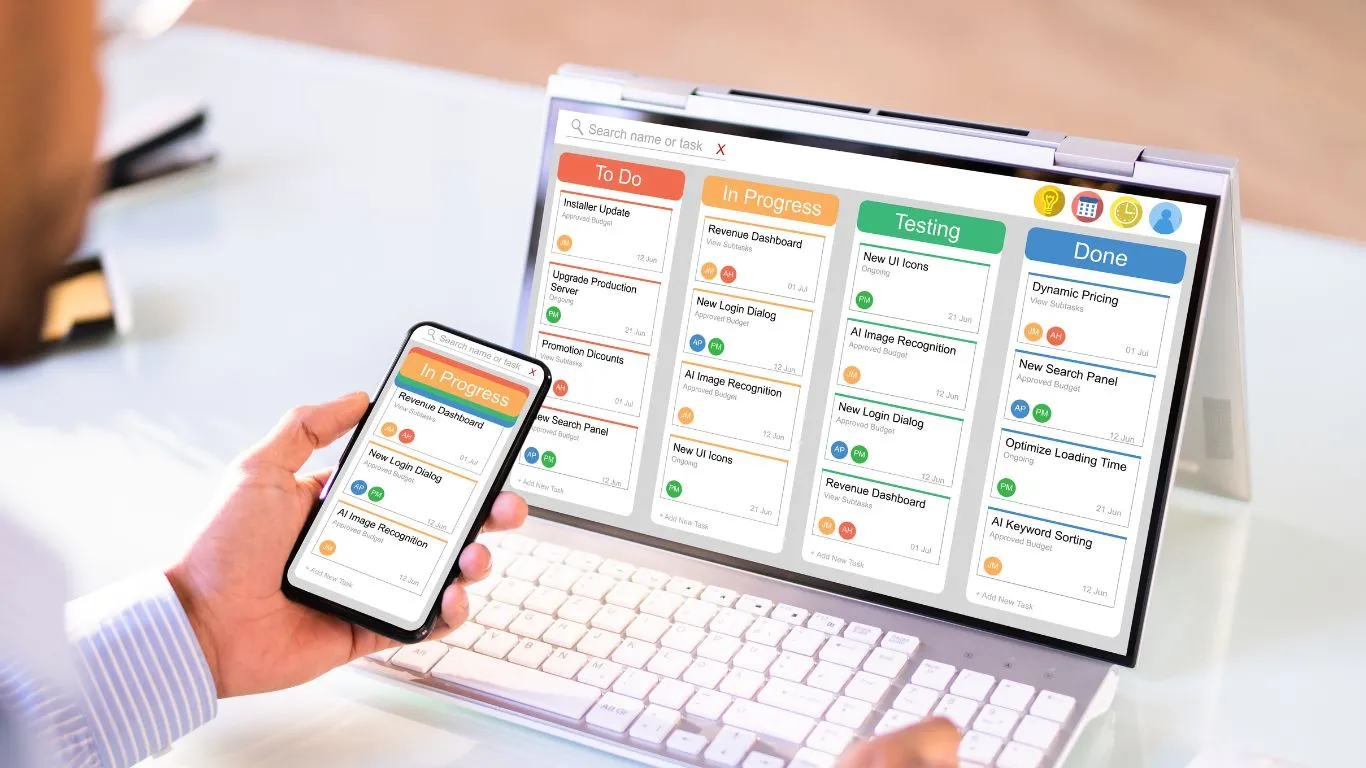When it comes to running software smoothly on your operating system, the smallest tweaks can make a significant difference. Whether you’re dealing with a sluggish system or you simply want to improve productivity, a few simple strategies can help optimize your OS settings for enhanced efficiency and performance.
Don’t worry if you’re not a tech guru. In this guide, we’ll walk through clear, easy-to-follow tips to help you enhance your system’s performance. It’s all about ensuring your software and system work in harmony, allowing you to focus on what truly matters – your work or play. So, let’s dive in and supercharge your system’s performance.
Understanding the Importance of OS Optimization for Software Performance
Achieving Smooth Software Efficiency
Imagine sailing on calm waters, with every movement leading precisely to your destination. The same logic applies to software efficiency. By tweaking your OS settings, you can clear the way for your software to work without disruptions, almost as smoothly as sailing on calm seas.
Decreasing Loading Time
Frustrated by software taking ages to load? The wait could be a thing of the past if you optimize your OS settings. By conducting regular maintenance and trimming unnecessary features running in the background, you can enhance load times and boost the overall functionality of your software.
Preventing Software Crashes
There’s not much that’s more frustrating than software crashing in the middle of important tasks. Better OS settings optimization can significantly reduce the number of crashes, saving you time and headaches.
Boosting System Response
Ever tried to run a software application only to experience lagging response times? This is often due to an overloaded operating system. Having an optimized OS means software can respond to your commands faster, providing an improved user experience.
Increasing Software Lifespan
Just like a well-maintained car runs longer, well-managed software lives longer too. By optimizing your OS settings, you can extend the longevity of your software, saving you valuable time and resources in the long run.
Facilitating Software Updates
Most software needs regular updates to run effectively. However, an inefficient OS might hinder this process. An optimized OS creates a more welcoming environment for software updates, thus ensuring your software remains on top of its game.
Choosing the Right Operating System for Your Software Needs
Picking the Appropriate OS
To optimize your software performance, the first step is picking the right operating system (OS). This choice depends heavily on your unique software needs. Whether it’s Mac, Linux, or Windows, each has its strengths and can perform better for certain software.
Compatibility Consideration
Keep in mind, not all software is compatible with each OS. Before making a decision, it’s crucial to ensure your vital software can function efficiently on the chosen OS. Research thoroughly beforehand to avoid possible compatibility issues in the future.
Performance Priorities
Performance priorities also influence your choice. If you want a user-friendly platform with widespread software support and easy administration, Windows is the go-to choice. On the other hand, if you’re looking for a stable, secure platform and you’re not afraid of a steep learning curve, Linux stands out.
Customization Opportunities
Customization is another essential factor in this decision-making process. An OS that allows for more customization can potentially provide a better environment for your software to function optimally. For example, Linux distributions often offer an extensive range of customization opportunities.
Future-Ready Selection
Lastly, be future-ready. Your chosen OS should have regular updates and improvements to meet evolving software demands. This ensures that your software consistently runs smoothly, without hindering efficiency or performance.
Optimizing Hardware Compatibility for Enhanced Software Performance
Understanding GPU and CPU Interactions
The degree of interaction between your software and your hardware heavily revolves around your computer’s GPU (Graphics Processing Unit) and CPU (Central Processing Unit). These components greatly influence your system’s speed and efficiency, so it’s crucial that your operating system is compatible with them.
Making the Most of Your RAM
RAM (Random Access Memory) is like your system’s short-term memory. When you don’t have enough RAM, your system slows down, as it’s not optimized to handle the amount of data you’re asking it to process. Understanding your software requirements and selecting an operating system that allows for effective RAM management can make a significant difference.
Optimizing Disk Space
Running out of disk space will dramatically affect your system’s ability to function properly. The key here is to have a system that efficiently manages disk space. An optimized operating system can effectively manage and allocate disk space, preventing slow response times and potential crashes.
Enhancing Peripheral Devices Effectiveness
How your software interacts with peripheral devices like mouses, keyboards, and printers directly correlates with your operating system’s optimization level. By ensuring that drivers are up-to-date, you can improve performance significantly and guarantee optimal system usage.
Ensuring Software-Hardware Synchronization
Your hardware and software need to be in perfect harmony for optimal performance. Windows, iOS, and Linux, for example, all offer differing levels of customization and compatibility targeting to specific hardware types. Choose the best one for your hardware setup to ensure perfect synchronization, thereby enhancing performance and boosting efficiency.
Examining the Role of Drivers in Software Efficiency
Understanding Drivers Impact on Software Efficiency
Drivers play a pivotal role in your software’s efficiency. They are essential software components that allow your OS to interact with hardware devices. Any gaps or miscommunications in this interaction can lead to decreased performance and efficiency.
Keeping Drivers Updated
Outdated drivers may not communicate effectively with newer versions of your software or operating system. As such, it’s crucial to keep your drivers updated. Regular updates not only fix bugs and issues but also provide new features that can further enhance software efficiency.
Driver Compatibility
Compatibility is another important aspect when it comes to drivers. Not all drivers are compatible with every OS or software. So, choose drivers that match your operating system and the software you’re using to ensure smooth functioning.
The Risk of Incompatible Drivers
If the drivers installed on your system are incompatible with your software or OS, this can lead to multiple issues such as system crashes, slow performance, or even hardware damage. Therefore, always ensure that you’re using compatible drivers.
Using Official Drivers
Sourcing drivers from official manufacturers’ sites ensures you receive reliable and safe updates. Unofficial or incorrect drivers can introduce unwanted risks to your system’s performance and stability. Always opt for trustworthy sources when updating your drivers.
Automating Driver Updates
To simplify the process of keeping drivers updated, consider using driver update software. These applications automatically scan your system for outdated drivers and help you update them, thereby maintaining software efficiency and performance.
Maximizing CPU and Memory Resources for Optimal Software Performance
Unlocking the Power of Your CPU
Your Central Processing Unit (CPU) is the heart of your computer and optimizing it can drastically improve software performance. Consider the software you use the most and research what kind of CPU is recommended for use. You can then tweak your CPU settings accordingly, or upgrade if necessary.
Making the Most of Multithreading
Multithreading is a feature in modern processors that allows multiple tasks to run in parallel. This feature can vastly improve the speed and responsiveness of your applications, especially if they are designed to take advantage of multithreading. Be sure to activate this feature in your OS and in software settings, where applicable.
Understanding Memory Allocation
Over-use of system memory or RAM can lead to a slowdown in software performance and even crashes. It’s crucial to monitor your memory usage and adjust your settings for optimal speed without overloading your RAM. Consider using software tools that allow you to view RAM usage in real time and that can help you allocate resources appropriately.
Reducing Background Processes
Many applications run background processes that can consume precious CPU resources. Conduct regular checks to see what is running in the background and if not necessary, close them to free up CPU resources. Some certain OS settings can be tweaked for fewer background operations, which can, in turn, improve software performance.
Boosting Memory Through Virtual Memory
Did you know your hard drive can serve as an extension to your RAM through a feature known as virtual memory or swap space? When RAM is overused, the OS temporarily moves data that isn’t currently needed to the hard disk. This process, called “paging”, can significantly enhance performance when handling large files.
Streamlining Startup and Shutdown Processes for Faster Software Launch
Understanding Startup and Shutdown Processes
To begin with, it’s crucial to understand the integral roles of startup and shutdown processes in the performance of your software. Every time your software initializes or terminates, a handful of behind-the-scenes operations take place. If overloaded with unnecessary programs or processes, both these functions can slow down, affecting overall speed and performance.
Managing Startup Programs
One effective way to enhance your software’s launch speed is by managing the programs that run on startup. Not all applications need to be launched each time your computer starts. Navigate through your operating system’s settings and determine which programs are essential at startup. This can free up system resources, thereby increasing the speed of your software launch.
Proper Shutdown Techniques
Part of optimizing your operating system also includes understanding how to properly shut it down. Hastily forcing a shutdown can cause data loss and affect the efficiency of your software. Always ensure you follow the correct procedures for shutting down to avoid long-term impacts on your software’s performance.
Regular System Maintenance
Last but not least, regular system maintenance can contribute towards faster software launch. This can involve cleaning up your disk space, defragmenting your hard drive, and clearing browsing data. These practices can promote a smoother startup and shutdown process, hence improving your software speed and efficiency.
Fine-Tuning Power Settings to Boost Software Efficiency
Optimizing your device’s power settings can greatly improve your software’s efficiency and performance. A well-tuned power management plan can help your device’s hardware and software work in harmony, preventing unnecessary strain and boosting overall system performance.
Understanding Power Management
Power management is a critical aspect of your device’s operation. It’s how your device prioritizes and distributes power amongst its components. Effective power management ensures that all the hardware pieces receive the power they need to perform optimally, contributing to the overall performance of your software applications.
Creating a Power Plan
Most operating systems come with the capability to create unique power plans. By customizing these plans, you can control how your device saves power when idle and operates when in use. A well-structured power plan will prioritize system operations that are most important to your software needs.
Adjusting Power-Saving Modes
Power-saving modes serve to limit hardware operations in order to save energy. While useful, unnecessary power limitations could hinder your software performance. You can tweak these settings to strike a balance between energy use and software performance.
Optimizing GPU Power Settings
If your software relies heavily on graphical processing, adjusting the power settings of your GPU could have noticeable effects. Most GPUs have adjustable power settings, providing you with the control to optimize it for your software needs.
Automating Power Settings
Thanks to advancements in technology, you can automate power settings based on your usage patterns. Many power management tools now offer automation features, eliminating the need for constant manual tweaking.
Managing Background Processes and Services for Improved Software Performance
Managing your operating system’s background processes and services is crucial for attaining better software performance. Mismanaged background processes can consume essential memory resources and bog down the software’s performance, leaving you frustrated as tasks take longer than expected to execute. But don’t worry, you’re in the right place. We’re about to delve into actionable strategies to tackle these issues effectively.
Understanding Background Processes and Services
Background processes and services are predominantly programs that run behind the scenes, even when you’re not directly interacting with them. They carry out critical tasks – system updates, anti-virus scans, and more. Understanding these elements could be the key to improving your system’s efficiency.
Monitoring Active Background Processes
An important first step is to monitor your active background processes. Tools such as “Task Manager” for Windows or “Activity Monitor” for MacOS allow you to see a real-time list of all running tasks and processes. From here, you can identify unwanted or unnecessary processes consuming resources and end them.
Managing Startup Applications
Many software applications are programmed to start as soon as your system boots up. While this can be convenient in some scenarios, it can contribute to sluggish start-up times. Customizing your startup application list can significantly boost your system’s initial speed and overall efficiency.
Optimizing System Services
Your OS runs several system services that provide functionality and support for other applications. Some of these might be redundant or unnecessary for your work. Trimming down these services, in alignment with your particular needs, can save valuable CPU and memory resources.
Regular System Clean Up
Regular system maintenance, including decluttering your hard disk and running system cleanups, can help improve software response times. Automated tools can help with this process, ensuring that your system is regularly optimized without requiring manual intervention.
Optimizing Disk Usage and File System for Faster Software Operations
A crucial component in improving the speed and performance of your software is to optimize the disk usage and file system efficiently. This process involves organizing and managing your hard drive effectively, removing unnecessary files, defragmenting your hard drive, and controlling how much disk space your software applications use. Let’s dive deeper and learn about some key strategies that you can use for this optimization.
Monitor Disk Space Usage
Always keep an eye on your disk space usage. Running out of disk space can significantly slow down your software and even cause crashes. With tools built into your OS, like Disk Utility on macOS or Disk Management on Windows, you can view a breakdown of how disk space is being used and identify files or programs that are consuming too much space.
Defragment Your Disk
Over time, files on your hard drive can become fragmented, meaning they’re scattered across the disk rather than being stored in continuous blocks. This fragmentation can cause your software to run slower as it takes longer to retrieve and read these files. Running disk defragmentation tools can help reorder these files and increase your system’s efficiency.
Uninstall Unnecessary Applications
Applications you aren’t using can take up a significant amount of disk space, affecting the performance of other software. Regularly review the applications installed on your computer and uninstall those that are no longer necessary.
Regular Disk Clean Up
Regularly perform a clean-up of your disk to remove temporary files, system logs, and other unnecessary files that accumulate over time. Several in-built and third-party tools are available which automate this process, freeing up disk space and improving software performance.
Choose the Right File System
The choice of the file system can impact performance too. File systems are responsible for managing data storage and retrieval. Some types translate to faster performance under particular workloads. For instance, NTFS is suitable for Windows computers, HFS+ for MacOS, and EXT4 for Linux. Use the one best compatible with your OS and workload.
Utilizing Virtual Memory to Enhance Software Performance
The performance of your software doesn’t rely on physical memory alone. Virtual memory is a crucial component in the quest for software efficiency. It serves as an extension of your computer’s physical memory by using a portion of your hard drive space. By effectively managing and optimizing your system’s virtual memory settings, you can boost software performance, reduce lag, and prevent crashes. Let’s delve into the ways you can best utilize virtual memory.
Understanding Virtual Memory
Virtual memory is an important, though often misunderstood, part of your computer’s architecture. It’s essentially a portion of your hard disk used to create the illusion of more RAM. When physical memory resources get low, your computer utilizes virtual memory as a temporary store for data that would typically reside in RAM. By understanding how virtual memory works, you can make more educated adjustment decisions, contributing to software performance.
Setting Proper Page File Size
The page file is the physical location on your hard drive designated for virtual memory. Its size can significantly impact the performance of your software. Too small, and your computer may not have enough memory to run everything, causing crashes or severe slowdown. Too large, and your hard drive may become unnecessarily cluttered. You can manually manage the size of the page file – strive for a balanced approach, considering the specific needs of your system and the software you run.
Moving the Page File to Another Drive
If your main drive is slow or near its capacity, it might benefit you to move the page file to another drive. This could free up space and allow the drive to perform other tasks more efficiently. However, this might not necessarily yield performance gains if the alternative drive is slower or frequently accessed for other tasks. Make this alteration only after considering the hardware specifics of your system.
Keeping Your Drive Healthy
Because virtual memory relies heavily on your drive, keeping that drive healthy and efficient is crucial. Regularly defragment the drive hosting the page file, and if possible, use a drive with a high data transfer rate. Avoid filling up the drive where the page file resides to a max capacity, as that can lead to slower performance.
Using Multiple Hard Drives
If your computer is equipped with multiple hard drives, you can further optimize virtual memory. You can split the page file between the drives. This enables your computer to simultaneously read and write to the page file, potentially speeding up the process and improving your software’s performance.
Keeping Your Operating System and Software Up to Date for Better Performance
Keeping your operating system and software updated is one of the most important steps you can take to ensure your computer operates at peak performance. These updates often include critical patches and fixes that address issues impacting the efficiency and stability of your system, as well as introducing new features and improvements.
Prioritizing System Updates
System updates should always be your priority, as they impact your entire OS. They rectify security vulnerabilities, fix bugs, and typically deliver improvements that can enhance system performance. Remember, not updating can leave your system susceptible to potential security threats and degrade software performance.
Staying on Top of Software Updates
Similarly, it’s necessary to keep your software up to date. This includes everything from your word processor to your antivirus program. Software developers continually release updates to fix any bugs or glitches identified, deliver enhanced features, and generally make sure the software functions smoothly with your OS.
Benefits of the Automatic Updates
Using automatic updates wherever possible is a good practice. It means patches and updates are applied as soon as they are released, keeping your system protected. Further, it saves you from manual intervention and ensures that important updates are not missed.
Understanding Update Settings
Invest some time to understand the update settings for your OS and software. Customize the settings according to your needs. Remember, you have the control over how updates should be downloaded and installed on your system.
Scheduling Updates
To minimize any disruption to your work, schedule the updates for a convenient time, maybe when the machine is idle or during non-work hours. This way, you won’t lose productivity while your system updates.
Optimizing Network Settings for Smooth Software Functionality
When you’re aiming to enhance the performance and efficiency of your software, it’s essential not to overlook the role of network settings. By diligently optimizing these settings, you can create a smoother functioning, more responsive software experience. Let’s dive into the specific strategies you can use to ensure optimal network settings.
Understanding Network Infrastructure
Your network infrastructure—the equipment, software, and services used to connect devices—plays a vital role in how your software performs. Understanding this infrastructure is a crucial first step to optimizing your settings, as it allows you to diagnose potential problems caused by lagging or unstable connections.
Choosing the Right Network Type
Your choice of network type (e.g., wireless or wired, LAN or WAN) impacts how well your software functions. Each type comes with its own set of strengths and weaknesses—the key is to align these with your specific software needs to enable peak performance.
Configuring Network Settings
Configuring your network settings appropriately is key to software performance. This involves accommodating the memory, processor, and hard disk usage demands of your software. The aim should be to strike a balance that maximizes efficiency without compromising stability.
Quality of Service (QoS) Settings
Quality of Service settings allow you to prioritize certain types of network traffic over others. By fine-tuning your QoS settings, you can ensure high-demand software processes are prioritized, significantly improving your software’s performance and responsiveness.
Network Monitoring and Maintenance
Regular monitoring and maintenance is essential to keeping your network settings optimized. This not only aids in identifying potential problems before they impact your software’s performance, but also helps ensure continued efficiency and durability of your network setup.
Conclusion
Ultimately, the journey to optimized software performance lies within your grasp. By implementing these simple yet effective strategies, each component of your OS can be honed for maximum efficacy. Use these tips to reap the benefits of a faster, more reliable, and efficient software experience.