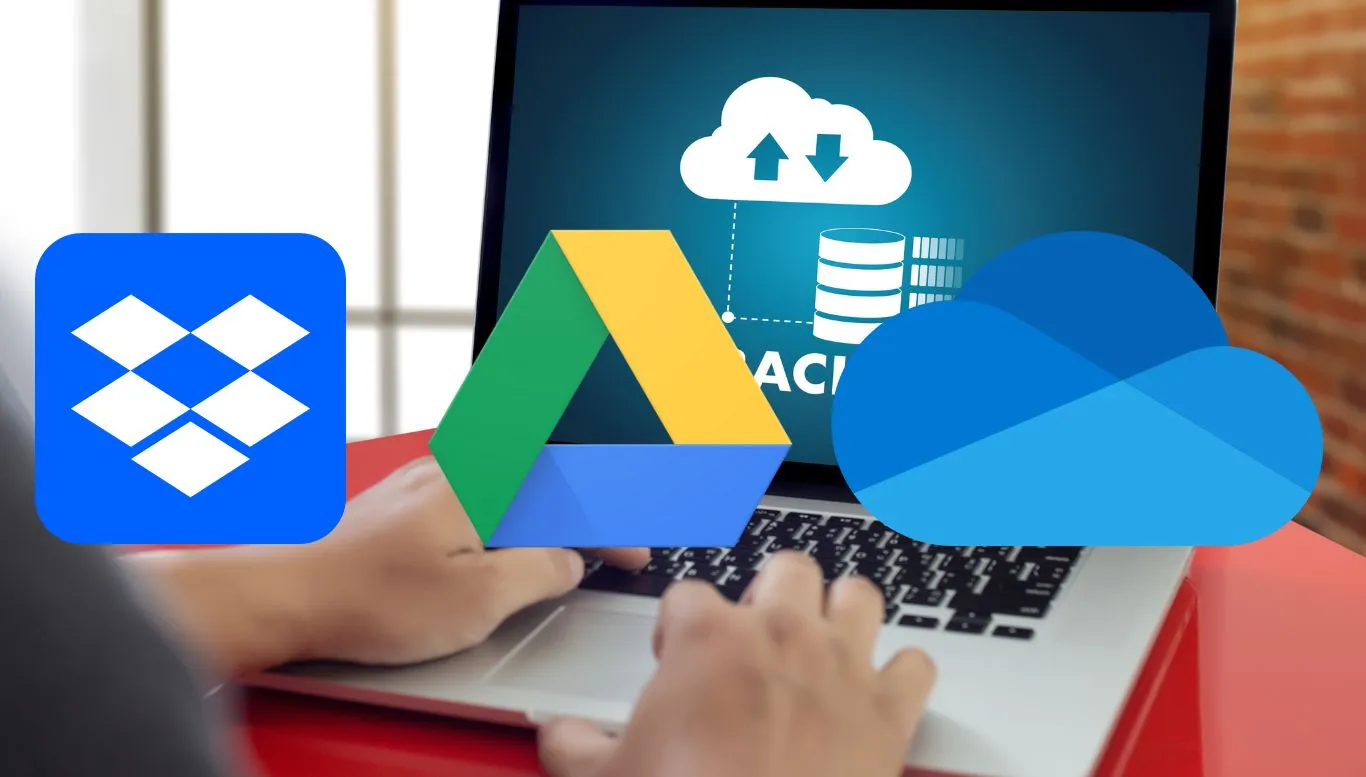Cloud storage services have become essential tools in our digital lives, offering convenient methods to store, share, and protect our precious data. As with any service, they come with their own unique strengths and weaknesses, which make them a good fit for different individuals and needs.
We’re diving deep into some of the most popular cloud storage services out there today. This journey will illuminate the pros and cons of each, guiding you towards making an informed choice based on your specific storage requirements. Let’s dive into the cloud!
Introduction: Exploring the Battle of the Cloud Giants
With an avalanche of data produced daily, storing it all securely while being accessible is a pivotal issue. Different cloud storage services like Google Drive, Dropbox, or OneDrive promise to enhance your storage capacity, but the pressing question is – which one is the best? This article will help you navigate through the strengths and weaknesses of these cloud storage services, allowing you to make an informed choice.
Understanding Cloud Storage Services: An Overview
Cloud storage services are online platforms that offer space on a server to store, manage, and share data. This means you have access to your personal or work files anytime, anywhere. But not all cloud storage services are created equal. Let’s dive into the specifics of some of the most popular ones.
Google Drive: The Collaborative Powerhouse
Google Drive stands out for its seamless Integration with other Google tools and excellent collaboration capabilities. It is especially practical if you frequently use Google Docs, Sheets, or Slides. Furthermore, it provides generous storage space and has an intuitive interface.
- Strengths: Exceptional collaboration features, generous storage, and seamless integration with Google apps.
- Weaknesses: Privacy concerns due to data scanning for advertising purposes.
Dropbox: The Syncing Pro
Dropbox shines with its robust syncing across devices and platforms. It is known for its reliability and ease of use, making it a dependable option for those focusing on accessibility and compatibility.
- Strengths: Reliable syncing, intuitive interface, and wide platform compatibility.
- Weaknesses: More expensive and offers less free storage compared to its competitors.
OneDrive: The Windows Integrator
OneDrive excels in its deep integration with Windows and the Office suite, providing a seamlessly connected experience for Windows users. It also offers robust sharing and collaboration features.
- Strengths: Seamless Windows integration, robust sharing options.
- Weaknesses: Less efficient for those not using Windows or Office suite frequently.
In the vast ocean of cloud storage services, each has its unique strengths and weaknesses. By understanding these, you can identify which service best meets your specific storage needs, ensuring your important data stays accessible and secure.
Dropbox: A Deep Dive into the Pioneer of Cloud Storage
Let’s take a closer look at Dropbox, one of the pioneers of cloud storage. Understanding Dropbox’s strengths and weaknesses can be instrumental in helping you decide if it’s the right solution for your digital storage needs.
Strengths: Why Dropbox Shines
First and foremost, Dropbox is renowned for its seamless syncing capabilities across different devices. Whether you’re using a smartphone, tablet, or desktop, your files are synchronized almost instantly. This feature is particularly useful for users who rely on multiple devices in their day-to-day tasks.
Second, the flawless integration with third-party apps is another of Dropbox’s strong suits. It harmoniously blends with various productivity tools like Microsoft Office and Adobe, enhancing the user experience and streamlining workflows.
Lastly, Dropbox features a unique, user-friendly interface which makes it easily accessible even for those who aren’t very tech-savy. It’s all about simplicity and efficiency here, and Dropbox excels in both.
Weaknesses: Where Dropbox Could Improve
While Dropbox does offer a free plan, it’s notably restrictive compared to other options, with only 2GB of storage space. Those requiring more extensive storage will need to opt for a paid plan. This might make Dropbox less appealing for users who need a lot of space but aren’t keen on paying extra.
Another potential downside is the limited customer support for free-users. The support is mostly restricted to emailing, which could lead to longer response times if you ever face any issues with the service.
Is Dropbox the One for You?
Despite some limitations, Dropbox remains a strong contender in the cloud storage arena. Its strengths lie mainly in its syncing capabilities and integration with third-party apps. Still, every individual or business’s storage needs are different. Thus, only you can determine if Dropbox’s features align with your specific storage requirements.
The Pros and Cons of Dropbox
the diverse ecosystem of cloud storage, Dropbox has been a game-changer. Recognized for its impressive syncing capabilities, Dropbox’s distinctiveness extends beyond this prime feature. However, like all technological offerings, it isn’t without its flaws. In the journey towards choosing the right cloud service for your needs, understanding the strengths and weaknesses of each option is crucial. Let’s delve into the key pros and cons of Dropbox.
A Look at Dropbox’s Strengths
Technological Mastery in Syncing
At the center of Dropbox’s appeal is its superior syncing technology. The service seamlessly integrates with your computer’s file system and updates your stored data across devices as soon as changes occur. This almost instantaneous syncing is a significant benefit for many users, particularly those who work on multiple devices or in collaborative environments.
Uncluttered and User-Friendly Interface
Dropbox’s interface is designed with the user experience in mind. Its uncluttered, intuitive design makes navigating through your stored documents and files a breeze, a clever design feature that goes a long way in enhancing productivity and user satisfaction.
Dropbox’s Weaknesses: Room for Improvement
Limited Storage in Free Version
One vital shortcoming of Dropbox is the limited storage space provided in its free version. With only 2GB on offer, users demanding more substantial storage need to upgrade to paid versions – a factor that might dissuade potential users, especially those seeking extensive storage possibilities without wanting to invest in premium plans.
Privacy Concerns
Another potential drawback relates to privacy. Dropbox retains the right to access your data if it deems it necessary to comply with the law. While this is usually not an issue for everyday users, those handling sensitive or proprietary information might be wary of this provision.
Is Dropbox your Cloud Storage Solution?
The strengths and weaknesses of Dropbox need careful consideration in relation to your specific requirements. While Dropbox’s excellent syncing and user-friendly interface are major draws, its limited free storage and privacy concerns could be deterrents. Your choice ultimately depends on your storage needs, work pattern, and sensitivity to privacy concerns.
Google Drive: Unleashing the Power of the Tech Giant
As you wade through the deluge of cloud storage options, one name you’ll likely come across is Google Drive. It’s a feature-packed platform from a tech titan that offers the cloud’s storage prowess while also merging impeccably with Google’s suite of applications. But is it the right solution for your specific needs?
A Deep Exploration: Google Drive’s Strengths
Perhaps the most notable aspect of Google Drive is the seamless integration with Google’s suite of tools, such as Docs, Sheets, and Slides. With Google Drive, there’s a smooth harmony between storage and creativity, making it an ideal service for teams and collaborative work efforts.
An extra brownie point for Google Drive is its generous free storage option. Unlike many other cloud storage platforms, Google Drive offers a whopping 15GB of free storage, which could be more than enough for light storage users or small teams. Also, extra storage is comparably affordable, should you ever need more.
Google Drive also excels in the area of file sharing, offering a plethora of sharing options. You’re at liberty to share files with anyone, even if they don’t have a Google account. Plus, you can control the level of access to your files–whether view-only, comment, or edit.
Stepping into the Shadows: Google Drive’s Weaknesses
Despite its robust offerings, Google Drive has some weaknesses. For starters, although integrated with Google’s ecosystem, it feels more utilitarian rather than excelling as a standalone option. If you primarily use software other than Google’s, you may find Google Drive’s functionality a bit limited.
Another drawback is their customer service. If you’re in trouble, getting prompt assistance could be an uphill struggle. Also, Google Drive doesn’t offer as much file versioning depth, meaning older versions of your files are replaced after 30 days—a factor worth considering if you frequently update files.
Endnote: Is Google Drive Your Cloud Storage Champion?
With its robust features, generous free storage, and integration with Google’s suite of apps, Google Drive can be a formidable choice, especially for team collaborations. However, you might want to tread cautiously if your preferences differ, particularly outside of Google’s ecosystem or require more extensive customer support.
The Pros and Cons of Google Drive
Let’s now venture into an in-depth discussion of Google Drive, a cloud storage service from the tech juggernaut, Google. In this section, we will illuminate its multiple pros and cons, providing insights that will help you determine if it’s the ideal cloud storage solution for your needs.
Unveiling the Strengths of Google Drive
One of Google Drive’s primary virtues lies in its seamless integration with other Google products like Gmail, Google Photos, and Google Workspace. This integration confers upon it unprecedented convenience and ease-of-use. The second advantage is its impressive free storage offering of 15 GB, significantly more than its competitors.
Obliterating Collaboration Challenges
In the realm of real-time collaboration, Google Drive reigns supreme. Thanks to its association with Google Workspace, multiple users can work on a document simultaneously, making it a perfect choice for teams and businesses.
Exemplary Search Functionality
Among Google Drive’s standout features is its powerful search function. Built on Google’s own search engine technology, it can handle complex search queries and even recognize objects or landmarks in pictures and videos.
Shedding Light on Google Drive’s Weaknesses
Even the most illustrious services have their share of downsides, and Google Drive is no exception. User complaints often center around its less intuitive interface compared to rivals. Also, the allocation of the initially generous 15GB is convoluted since it is shared among Gmail, Google Photos, and Google Drive itself.
Interface Can Be Overwhelming
While Google Drive scores high on functionality, the interface can be somewhat perplexing for beginners. This steep learning curve can deter new users, particularly those who prioritize simplicity and ease of usage.
Splitting of Storage Space
Google Drive’s approach to storage allocation can appear misleading. Many users discover the caveat about shared storage between Google’s various services after sign-up, which, in some scenarios, can limit the actual space available for your content on Google Drive.
OneDrive: Microsoft’s Cloud Storage Solution
Let’s delve into the world of OneDrive, Microsoft’s offering to the cloud storage market. Known for being embedded seamlessly within the Windows environment and Office 365, OneDrive brings a lot of unique features to the table.
Why Choose OneDrive: The Highlights
OneDrive’s deep integration with Windows and Office products make it the go-to option for Windows loyalists. Office 365 subscribers already have a considerable amount of storage, making OneDrive a very economical choice. Additionally, its “Files On-Demand” feature doesn’t need all synced files to be stored locally on your machine, saving you substantial hard drive space.
Strengths: Where OneDrive Outshines its Peers
OneDrive boasts seamless integration with Windows, which affords an intuitive and convenient user experience. The “Files On-Demand” feature shows all files and folders in the cloud, and downloads only the ones you need – it’s a lifesaver for those with space constraints. Not to forget, Office 365 integration means that online collaboration on Office documents is as smooth as it gets.
Weak Points: Areas Where OneDrive Could Do Better
Despite its many strong points, OneDrive isn’t without flaws. Its differential sync (only changes are synced), for example, is limited to Office files. This results in full re-uploads of non-Office files every time a change is made, causing bandwidth and time wastage. Additionally, its pricing is slightly higher compared to other players for similar storage options.
OneDrive vs. The Competition
While OneDrive stacks up well against its competition, choices often boil down to personal preference and specific needs. If you’re a heavy Windows and Office user and already have an Office 365 subscription, OneDrive forms a very potent package. However, if you use non-Office apps extensively or are on a tighter budget, options like Google Drive or Dropbox may serve better.
The Verdict: Is OneDrive Your Ultimate Cloud Storage Provider?
Choosing between OneDrive, Google Drive, and Dropbox is not a straightforward proposition – it depends on your needs, ecosystem preference, and budget. But if you’re heavily invested in the Windows ecosystem and don’t mind paying a bit more, OneDrive is definitely a worthy contender for your top choice in cloud storage.
A Breakdown of OneDrive’s Features
As we delve deeper into OneDrive’s offerings, this Microsoft-owned service sets itself apart with its integrated ecosystem, expansive storage options, and easy sharing capabilities. However, as no product is perfect, there are also a few areas that could use some improvement. Let’s dissect the details of OneDrive’s features:
Integration with Microsoft Ecosystem
OneDrive’s main strength is its seamless integration with Microsoft’s suite of applications. If you’re a Windows user, everything from your operating system to Microsoft Office is interconnected. This seamless synchronization makes file management a breeze, as you can access your photos, documents, and other files across desktop, web, and mobile platforms.
Generous Storage Plans
OneDrive offers a flexible range of storage plans, including a free tier that provides 5 GB storage. They also offer paid plans starting at just $1.99 per month for 100GB. For home and business uses, Microsoft 365 subscribers can get up to 6TB storage, which is a compelling offer compared to competitors.
Effortless Collaboration and Sharing
Being part of the Microsoft family, OneDrive offers excellent collaboration tools, especially for corporate users. It offers real-time collaboration on Office documents and easy file sharing, both within and outside the organization. Furthermore, you can set different access levels and permissions to ensure the security of your files while sharing.
The Other Side of the Coin: Room for Improvement
Despite these impressive features, OneDrive does have some shortcomings. The limited storage in the free tier can be a setback for users with high storage demands. While the service is mostly reliable, there have been reports of occasional sync issues. Furthermore, users who are not heavily invested in the Microsoft ecosystem may find better value in specialized cloud storage solutions.
Is OneDrive your Cloud Storage Solution?
In the end, your choice will depend on your specific storage needs and how you intend to use the service. If you’re deeply integrated into the Microsoft ecosystem and use applications like Word, Excel, and PowerPoint daily, OneDrive can be a convenient and efficient choice for cloud storage. However, if you require more than 5GB storage in the free tier or work outside of the Microsoft ecosystem, you may want to explore other options as well.
Storage Capacity: How Much Space Do You Really Need?
Knowing how much storage space you truly require will largely determine which cloud storage service is best for you. Does your work involve handling large media files? Or maybe you simply need a safe place to store your personal documents. Understanding your storage needs will narrow down your options and provide clarity on the trade-offs involved.
Personal Use: Minimal Storage Needs
If you primarily need storage for personal documents, photos, and videos, you don’t need a massive amount of storage space. Most cloud services provide enough free storage for everyday personal use. However, bear in mind that these digital memories pile up over time, and an upgrade might be necessary in the future.
Business Use: More is Better
For businesses, larger storage capacity is typically required. Digital files, especially high-resolution images and videos, can take up significant space. Also, consider the number of employees who will be using the service. Given that multiple users are frequently adding files, larger teams may require more storage.
Freelancers and Content Creators: Top-tier Storage
If you work as a freelancer or content creator, your storage needs may vary dramatically depending on your area of expertise. Video editors, for instance, will need a substantial amount of space due to the size and amount of files they work with. In this case, it’s better to err on the side of too much storage than not enough.
Students: Mix of Documents and Multimedia
Students often find themselves needing a mix of light and heavy storage. Assignments, essays, and other personal documents typically do not take up too much space. However, if your studies involve multimedia files such as graphic designs, programming projects or video presentations, your storage requirements might escalate.
Understanding Your Real Cloud Storage Needs
- Analyze your current digital file usage. Use it as a benchmark to gauge how much storage you might require.
- If you’re choosing cloud storage for business, consider communicating with your team to understand their data usage patterns and needs.
- Consider cloud storage options that offer scalable plans. This way, you can start with a lower-tier storage plan and upgrade as necessary.
- Review the file size types that you frequently work with. Bigger file types, like video files, will require more space.
File Synchronization: Keeping Your Files Up-to-Date
When it comes to managing digital content across various devices, file synchronization remains a pivotal feature. This tool ensures that your documents, photos, and other data remain consistent across all platforms. Let’s delve into this process and why it’s integral to your cloud storage solution.
File Synchronization: A Brief Understanding
File synchronization, or syncing, is a process where files residing in more than one location are updated through certain rules. When you make a change to a file in one place, it’s mirrored elsewhere. It ensures the accessibility and consistency of your files in your cloud storage and your devices.
The Power of Real-Time Syncing
With real-time syncing, updates to the files happen almost instantaneously. This feature is particularly useful if you’re working in a team. Everyone has access to the latest version of the shared files, making collaboration seamless and efficient. Cloud storage services such as Google Drive excel in offering real-time synchronization.
Preventing Data Loss with File Syncing
File synchronization also acts as a safeguard against data loss. In the eventuality of device failure or accidental deletion, your data isn’t lost. It exists in the cloud and can be restored. Thus, file synchronization adds another layer to the safeguarding of your digital content.
Bandwidth Consumption and File Syncing
While file syncing sounds beneficial, it’s worth noting that continuous syncing can consume substantial bandwidth. Some providers like Dropbox offer differential syncing. This smart feature only syncs parts of the file that changed, rather than resyncing the entire file. This approach conserves bandwidth and results in faster sync times.
Integration of File Versioning with Syncing
Integration of file versioning with syncing is another useful feature. It allows users to revert to previous versions of a file, useful if accidental changes or deletions occur. A service like OneDrive scores well on this front by maintaining different versions of files for up to 30 days.
Conclusively, understanding file synchronization is vital for effective utilization of your cloud storage. Choosing a provider based on your syncing requirements could lead to an enhanced, streamlined digital experience.
File Synchronization: Keeping Your Files Up-to-Date
A key feature of cloud storage services is file synchronization, which enables you to maintain consistency and up-to-date files across all of your devices. Understanding how it works can help you optimize your usage and prevent data loss. Below, we delve deeper into this topic, highlighting its importance and how different cloud services handle it.
Understanding File Syncing: The Bigger Picture
At its core, file synchronization is the process of ensuring that a file or folder’s content is the same across multiple devices or in multiple locations. By simply updating a file on one device, the changes are automatically reflected on other devices. This offers a seamless user experience and contributes to a more efficient workflow.
Real-Time Syncing: An Advantageous Feature
Real-time syncing is a step up from the basic file synchronizing. Cloud services offering this feature ensure that whenever you make changes to a file, the updates are immediately applied across all connected devices. This continuous syncing minimizes the risk of working on outdated files and boosts productivity.
Preventing Data Loss with File Syncing
File synchronization isn’t just about consistency; it’s also a preventative measure against data loss. If one of your devices encounters a problem, such as a hard drive failure, having your files synced to the cloud ensures you don’t lose any critical data. This backup feature provided by cloud services adds a layer of security to your files.
File Syncing and Bandwidth Consumption
While syncing provides multiple benefits, it’s important to consider its impact on your internet bandwidth. Continuous syncing of large files across multiple devices can consume significant bandwidth. Learning to manage your syncing preferences effectively can help you strike a balance between keeping files updated and managing your internet usage wisely.
Benefiting from File Versioning with Syncing
Some cloud storage providers offer file versioning as an additional feature of file syncing. Each time you make changes to a file, a new version of it is saved. You can access previous versions if needed, providing a comprehensive history of your file’s edits and changes. This can prove invaluable in scenarios where you need to undo specific modifications or recover a file to a specific point in time.
Security: Safeguarding Your Data in the Cloud
When it comes to storing your valuable data in the cloud, security takes center stage. It’s absolutely vital that your chosen cloud storage solution provides robust security measures to protect your data from all potential threats, from hacking attempts to accidental deletion. Let’s examine the core aspects of securing your data with cloud storage services.
Encryption: Your First Line of Defense
When it comes to data security, encryption is like the vault that holds your valuables. Encrypted data is scrambled and unreadable to unauthorized individuals, even if they manage to access it. Most cloud storage services will encrypt your data as it’s being transferred and while it’s stored on their servers. Be sure your selected service utilizes at least 256-bit encryption, which is currently considered the gold standard.
Two-Factor Authentication: Reinforcing Your Safety
Two-factor authentication adds an extra layer of protection, requiring more than just a password to access your data. This usually involves a secondary code sent to a mobile device or an email address. By adding this extra step, even if someone manages to crack your password, they won’t be able to access your files without the second verification code.
Backup and Recovery: Safeguarding Your Data
A good cloud storage service should offer a reliable backup solution. Backing up your data to the cloud protects it from local disasters like fire, theft, or hardware failures. Additionally, speedy recovery options are equally important. In the unfortunate case of data loss, having a system in place to recover your data quickly and in full is essential.
Privacy Policies: Know Your Rights
It’s also critical to understand the privacy policies of your chosen service. Evaluating how your data is stored, who can access it, and what permissions you have over your own files critical is for maintaining your privacy. Make sure any provider you opt for has a stringent policy in place that protects your data from both internal and external breaches.
Regular Audits and Compliance with Standards
Lastly, ensure that your chosen cloud storage service regularly conducts security audits and complies with data protection standards such as ISO 27001 or GDPR. Frequent audits guarantee that the service adheres to best industry practices, while compliance with standards confirms their commitment to protecting your data.
Backup and Restore: Protecting Your Precious Files
the backup and restore functionality of the various cloud storage platforms is as pivotal as knowing its storage capacity or security features. After all, the primary reason you’re using a cloud platform is to conveniently store your files and have a safety net in case things go south. This section will delve deeper into the backup and restore capabilities of Dropbox, Google Drive, and OneDrive.
Dropbox: Backup and Restore at Your Fingertips
Dropbox’s backup and restore functionality is robust and crystal-clear. Every change you make to your files is tracked for 30 days, meaning you can restore previous versions or even recover deleted files. They also offer Dropbox Rewind as an added layer of protection, which allows you to restore your entire account or specific folders to a previous date. However, for longer version history, Dropbox requires a paid subscription.
Google Drive: Recovering Files Like a Pro
Google Drive stands tall as it provides a backup and restore solution with relative ease. With a version history that retains file information for up to 30 days, or 100 versions, you can revert to a previous version anytime. Google also safeguards you from accidental deletes by keeping files in the ‘Trash’ until you decide to clean it. However, keep in mind that this space is also calculated in your overall storage limit.
OneDrive: Microsoft’s Effective Backup Solution
OneDrive offers a convenient backup solution, particularly for Windows users. File changes are tracked for 30 days, similar to the competitors. However, OneDrive’s real jewel is its Personal Vault for sensitive documents – this area has extra security, keeping your most important files safe. But remember, the Personal Vault’s storage limit depends on your overall OneDrive storage plan.
Comparing Backup and Restore Features
While all three services offer reliable backup and restore features, determining the best one for you depends on your needs. If you regularly work with sensitive documents, OneDrive’s Personal Vault could be a deciding factor. On the other hand, if you often need to check previous versions of your files and fear accidental deletion, Google Drive or Dropbox provide robust solutions.
Is Your Data Truly Safe?
Backup and restore features are inherently linked to data safety. By offering the capability to revert to previous versions and retrieve deleted files, these cloud storage services ensure you don’t lose your precious data. However, always remember to check the duration for which previous versions are stored and whether this service comes at an additional cost.
Pricing Plans: Finding the Right Balance of Features and Cost
When it comes to cloud storage services, it isn’t a one-size-fits-all situation. You must strike a balance between costs and features as per your unique requirements. Additionally, some services offer better value for personal use, businesses, or large enterprises, and offer varying coverage plans depending on your needs. Let’s dive in to understand better:
Analysis of Various Pricing Plans
Each cloud storage service offers a range of pricing plans that are designed to cater to different user needs. Some services like Google Drive and OneDrive provide free basic plans with limited storage. Others like Dropbox, offer a minimal fee for a substantial amount of storage. It’s essential to look beyond just the price tag, to understand what features each plan is offering
Personal Use: The Economical Plan
Generally, personal users don’t require as much storage as business users. Therefore, a basic plan would suffice. Although free plans can work well for minimal storage needs, it’s worth checking what added benefits you could get by moving up to a nominal paying plan.
Business Use: Investing in a Suitable Plan
Businesses often require extensive storage options, advanced file sharing, and collaboration tools. These features come with higher-priced business plans. But remember, it’s not just about storage, it’s also important that the cloud provider can integrate with your existing software.
Enterprise: The Premium Plan
Large enterprises with significant storage requirements often require customized solutions. This can be achieved through an Enterprise plan. Besides storage and collaboration tools, these plans usually offer top-tier security features, dedicated customer support, and offer unlimited file version histories.
Freemium Plans: Balancing Cost and Value
In some cases, opting for a freemium plan (where basic services are offered for free, and more advanced features are paid) can be a smart choice. This allows you to get a sense of the service’s features and efficiency, before you decide to commit financially.
Conclusion
In the world of cloud storage services, Google Drive, Dropbox, and OneDrive each present unique strengths and weaknesses to cater to different needs. Your preference might lean towards Google Drive’s superior collaborative tools, Dropbox’s syncing competency, or OneDrive’s seamless integration with Microsoft’s ecosystem.
Ultimately, your choice hinges on your specific storage requirements, budget, synchronization needs, and concerns for security. It’s about striking a balance that fits your circumstances. With a clear understanding of each service’s features and pricing, you’re now equipped to make an informed decision about the best cloud storage solution for you.