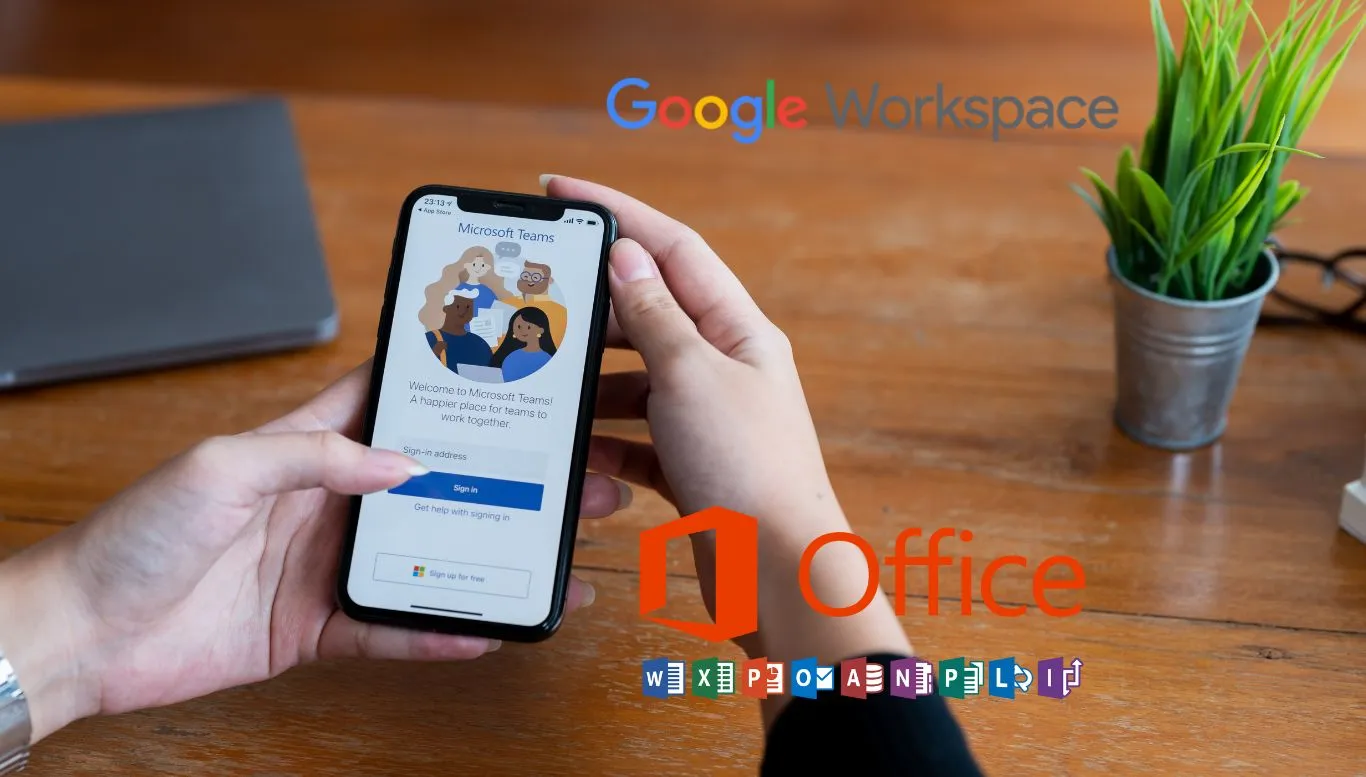If you’re looking to streamline your professional assignments or personal projects, considering a reliable office suite is a smart move. Each suite offers different strengths. Carefully evaluating them can lead you to a solution that fits your needs like a glove.
In this article, we’re comparing the key features, usability, and pricing of two major players in the field. We will provide insights to assist you in determining the most suitable option for your specific requirements. Let’s embark on this journey of making an informed choice to elevate your productivity.
Introduction: Microsoft Office Vs. Google Workspace
When it comes to office suites, Microsoft Office and Google Workspace are at the forefront. Both offer a diverse array of tools and applications for both personal and professional use. But, when choosing between them, questions might arise about their key features, usability, and pricing. Let’s delve into a detailed comparison.
Key Features
First up, we will contrast the key features provided by both packages. Microsoft Office, with its robust and time-tested features, primarily includes programs like Word, Excel, PowerPoint, Outlook, among others. It thrives in offline work settings. On the other hand, Google Workspace offers products like Google Docs, Sheets, Slides, and Gmail, aiming more at online real-time collaboration.
Usability
Shifting our focus to usability, Microsoft Office’s desktop applications have been a standard for years, catering most effectively to detailed and complex tasks. The approach, while powerful, may seem a bit overwhelming to the novice user. Conversely, Google Workspace’s simplicity and straightforward interface promote ease of use, especially for those new to office suites or prefer working online.
Pricing
When matters boil down to pricing, the range can vary greatly. Microsoft Office offers one-time purchase packages and Microsoft 365 subscriptions for individuals, businesses, and students. Google Workspace, previously G-Suite, follows a more straightforward monthly subscription model with various tiers, catering to different user needs.
Compatibility
A key area of interest is compatibility. Globally, Microsoft Office files are widely accepted and used. However, Google Workspace is not far behind with its increasing adaptation, focussing heavily on the trend of online collaboration. Both suites offer mobility, with well-designed mobile applications, so you can work on the go.
Integration
Finally, let’s consider integration. Microsoft Office integrates seamlessly with other Microsoft Products like OneDrive and Teams. Google Workspace, in contrast, exhibits strong integration with Google’s ecosystem of apps, such as Drive, Meet, and Google’s search capabilities.
Comparing Key Features
If ever there were two office suites standing tall in the marketplace, they’re undoubtedly Microsoft Office and Google Workspace. Each offers robust features for document creation, collaborative editing, presentation building, and much more. However, they stand apart in many ways. To help you choose the one that suits your needs best, let’s delve into their key features.
Document Creation
Microsoft Office has the upper hand in terms of advanced editing and formatting tools in Word, Excel and PowerPoint. Widely used for academic, corporate, and personal work, these tools offer all the bells and whistles a user might need. Google Workspace, while not as feature-rich, boasts simplicity and ease-of-use in Google Docs, Sheets, and Slides, making it a friendly choice for those who value speed and convenience.
Collaborative Editing
When it comes to real-time collaborative editing, Google Workspace shines. It allows multiple users to edit the same document simultaneously. A visible cursor shows exactly where each user is making changes. While Microsoft Office also offers this feature, it’s generally considered not up to par with the smoothness and intuitiveness of Google’s system.
Presentation Building
PowerPoint from Microsoft Office has been the gold standard in the industry for years, offering extensive customization options and excellent user control. Google Slides, while more basic, is great for quick, collaborative efforts and can be easily shared, even with users who don’t have a Google account.
Email and Calendar
Both suites come with powerful email and calendar tools. Microsoft’s Outlook offers more advanced organization and customization options while Google’s Gmail and Calendar are known for their simplicity and integration with other Google services.
Cloud and Offline Access
Microsoft Office provides cloud storage with OneDrive, and its applications can be used both online and offline. While Google Workspace primarily operates online within your browser, it does offer offline access and sync options for Docs, Sheets, and Slides, in case you find yourself without an internet connection.
Word Processors: Microsoft Word Vs. Google Docs
When it comes to word processing, Microsoft Word and Google Docs are the two most popular choices on the market. The choice between these two often boils down to one’s professional needs, personal preferences, and budget. However, they each certainly have their own strengths and unique features. So, let’s dive in and evaluate them through a comparative lens.
Queuing up on User Interface
The user interface makes a huge difference in the overall user experience. Microsoft Word undeniably takes the lead in interface design with its highly intuitive and feature-packed layout. Google Docs, on the other hand, offers a cleaner, less cluttered interface that may appeal to those seeking simplicity and ease of use.
Feature set and Functionality
Microsoft Word has long been the gold standard for word processing due to its superior feature set. It offers a wide array of templates, advanced editing tools, and robust formatting features. Google docs, while less feature-rich, scores high on collaboration. Its real-time co-editing and commenting features are as seamless as it gets.
Pricing Dynamics
Budget plays a crucial role in the decision-making process. Microsoft Word comes as part of the pricey Microsoft Office Suite. Google Docs, on the other hand, is free for individual users with a Google account. It only begins charging when you upgrade to a business account for larger storage and more features.
Document Accessibility and Cloud Integration
Both Word and Docs offer comprehensive cloud solutions. Microsoft Word uses OneDrive, while Google Docs uses Google Drive. However, Google Docs has an edge when it comes to accessibility, as documents saved on Google Drive can be accessed on any device with an internet connection, without the need for any application.
Compatibility Considerations
Word documents (.doc/.docx) are universally accepted and can be opened in almost any word processing software, while Google Docs files (.gdoc) require conversion when sharing with non-Google users. This can be a minor inconvenience for Google Docs users who have to frequently share their work with others who may not use Google Suite.
Spreadsheet Programs: Microsoft Excel Vs. Google Sheets
The battlefield of spreadsheet programs is largely dominated by two contenders – Microsoft Excel and Google Sheets. Both offer substantial capabilities in data management, enabling users to process complex calculations, create advanced charts, and oversee extensive databases. However, each of these platforms stands apart in some aspects. In this section, we’ll break down the critical components of Excel and Google Sheets – including their user interface, feature basket, pricing structure, cloud integration, and compatibility capabilities.
The User Interface Arena: Convenience is everything
Microsoft Excel’s user interface, while rich and complex, might feel slightly daunting to those new to spreadsheet management. On the other hand, Google Sheets has a simpler, more streamlined interface. However, experienced users who crave advanced functionality might find Excel’s range of features more appealing. Different strokes for different folks, right?
Diving into the Feature Pool Functionality: unraveled
In terms of features, Excel offers a broader range of advanced functions, many of which are missing in Google Sheets. These functions can be integral for advanced statistical analysis or financial modeling. However, for basic to intermediate use, Google Sheets holds its own with an intuitive set of features.
Making Cents of Pricing: Light on the pocket, heavy on value
Google Sheets brings the undying appeal of being free for personal use. Excel, despite being a part of the Microsoft Office Suite, requires a subscription, although it does offer more advanced features. For businesses, both platforms offer different pricing tiers based on varying needs.
Synchronizing with the Cloud: Accessibility with a click
Google Sheets shines in its cloud-based design, enabling real-time collaboration and accessibility from any device with an internet connection. Excel, although offering cloud storage through OneDrive, is primarily designed for single-user offline use.
Compatibility Quotient: Playing well with others
When it comes to compatibility, Excel caters to a wider range of file formats for import and export. Google Sheets, although lagging slightly in this aspect, handles most common file types well and is improving continuously. Consider your specific needs before jumping on either bandwagon.
Presentation Tools: Microsoft PowerPoint Vs. Google Slides
When it comes to creating compelling and visually appealing presentations, seeking the right tool can make a world of difference. The two giants of the digital presentation world are undeniably Microsoft PowerPoint and Google Slides, each offering a unique blend of features and functionality to cater to diverse user needs. Now, let’s dig deeper and compare the two, focusing on areas like user interface, feature set, pricing, cloud integration, and compatibility.
User Interface: Crafting Seamless Experiences
Microsoft PowerPoint has long been hailed as a heavy-hitter in the presentation software world. It boasts a rich, multifaceted interface with innumerable options tailored to the minutest detail making it a favorite among professionals. Google Slides, on the other hand, features a simpler and more straightforward UI targeting users who prefer a clean online editing experience and quick collaboration capabilities.
Feature Set: A Galaxy of Possibilities
The edge of PowerPoint lies in its exhaustive set of sophisticated features facilitating complex and hyper-personalized presentations. These include a variety of chart options, customizable templates, and a plethora of transition effects. Google Slides counters this with its real-time collaboration highlighting its ability to cater to teamwork-oriented workflows, though with a comparatively limited feature set.
Pricing: Weighing Worth Against Wallet
PowerPoint is part of the Microsoft Office suite, which comes at a cost unless purchased through an educational or corporate plan. However, the value for money it offers particularly for professional purposes is hard to rival. Google Slides is free for all users, making it an appealing choice for budget-conscious individuals, startups or non-profits.
Cloud Connectivity: Beyond Boundaries
The ability to work across devices and platforms is a critical aspect of today’s digital work environment. PowerPoint has made strides in this arena, offering cloud access with OneDrive. However, Google Slides, being a native cloud application, offers seamless online collaboration and accessibility, with changes automatically saved and available anywhere.
Compatibility: Building Bridges
PowerPoint, being the older of the two, enjoys wider compatibility with most devices and platforms. It also supports a wider range of file types. Google Slides performs well in compatibility too, with an added bonus – it leaves a smaller digital footprint since it operates in a browser with no required downloads or installations, a beneficial aspect in a world striving to go green.
Email and Communication: Outlook Vs. Gmail
Delving into the realm of online communication, we tangle with the mightiest of contenders: Microsoft’s Outlook and Google’s Gmail. These platforms reign supreme in bridging the gap between users and their countless correspondences, schedules, and reminders. But which one does a better job meeting your requirements? Is Outlook’s time-tested platform and integration with other Microsoft products more appealing, or does Gmail’s user-friendly interface and seamless work with other Google services catch your eye? We’re here to help you decide.
Email Management
Let’s start with the daily task of managing your inbox. Outlook boasts a more segmented approach, prioritizing organization with folders and categories. However, the clutter-free, simplistic interface of Gmail prioritizes ease of use. Gmail also learns from your habits, pushing promotional and social emails into separate tabs, thereby freeing your primary inbox for more imperative emails.
Integration and Synchronization
Integration within the rest of their respective suites is where both platforms shine. In Outlook, you can schedule meetings, set reminders, and share files all from your email dashboard, thanks to its deep integration with other Microsoft applications. On the other hand, Gmail harmoniously interacts with Google Drive, Google Meet, and Google Calendar, allowing for file sharing, scheduling, and even direct-conferencing straight from your email.
Security
Given the sensitive nature of email information, security is a paramount feature. Outlook’s focus leans more towards enterprise-level security, offering top-rated precautions. However, Google is no slouch in this department either. The tech giant ensures user safety with robust spam filters and two-step verification procedures. Both providers offer encrypted email communication, adding another layer of security.
Customizability and Accessibility
Accessibility and personalization are yet another crucial comparison point. Gmail’s vast array of add-ons raises the gauge on customization, but the primarily browser-based platform may not be convenient for everyone. Alternatively, Outlook provides both a feature-rich desktop application and a trimmer, less cluttered web version allowing users flexibility in how they access and personalize their email.
Pricing
Both Gmail and Outlook offer free versions that cover the essentials. However, for more space and additional features, both offer subscription plans. Gmail provides more generous storage in its basic plan along with access to Google One, while with Outlook, you get the full spectrum of Office 365 applications. Ultimately, value for money will depend on each user’s individual needs with regard to other applications and storage requirements.
Cloud Storage and Collaboration: OneDrive Vs. Google Drive
Choosing between Microsoft’s OneDrive and Google Drive for cloud storage and collaboration can be a complex decision, balancing factors such as cost, storage space, ease of use and integration capabilities. Both are robust platforms that offer a range of features that extend beyond the simple storage of files in the cloud. Let’s delve into the key aspects you should be considering.
Storage Size and Pricing
Google Drive and OneDrive offer a range of pricing plans to accommodate differing storage needs. Google Drive’s free plan offers 15GB of storage, while OneDrive provides only 5GB free. In paid plans, Google Drive offers 100GB for $1.99/month, 200GB for $2.99/month, and 2TB for $9.99/month. In contrast, OneDrive offers 100GB for $1.99/month, and 1TB for $6.99/month – this includes an Office 365 subscription.
Collaboration Capabilities
Both platforms facilitate real-time collaboration, allowing multiple users to work on a single document simultaneously. Google Drive shines with its seamless integration with Google Workspace applications, offering an edge for those already invested in the Google ecosystem. Microsoft’s OneDrive, on the other hand, excels in integrating with Microsoft Office applications, proving to be a better choice for businesses heavily reliant on Word, Excel, and PowerPoint.
File Formats and Compatibility
Google Drive supports over 100 file types and allows users to view files even without the necessary software installed on their device. However, it can sometimes struggle with more complex Microsoft Office formats. OneDrive supports fewer file types but provides robust support for Office formats, making it a better choice for users regularly working with these documents.
Security Features
OneDrive and Google Drive both offer solid security features, including encryption for files at rest and during transfer. OneDrive has a Personal Vault feature for an extra layer of security for sensitive files, allowing you to protect them with two-step identity verification. Google Drive, however, doesn’t have a similar feature but offers Google’s robust security infrastructure and protocols.
Integrations
Drive is deeply integrated with Google Workspace, and OneDrive with Microsoft 365. This means each works seamlessly with its corresponding suite of apps, providing a convenient, unified workspace. For users already established in one of these ecosystems, the choice might lean towards the corresponding option – Google Drive for Workspace users, and OneDrive for those on Microsoft 365.
Integration with Other Apps and Services
Selecting the right office suite can greatly enhance productivity, so it’s essential to consider how Microsoft Office and Google Workspace integrate with other applications and services you commonly use. From CRM tools to project management apps, these office suites have different integration capabilities to offer for an interconnected workspace.
Integration Capabilities of Microsoft Office
Microsoft Office boasts extensive integration capabilities, notably within its in-house product line such as Microsoft Teams, SharePoint, and Dynamics. Its advanced APIs ensure seamless collaboration across different apps. Moreover, plugins like LinkedIn integration in Outlook and the ability to access from desktops and mobile devices are an added bonus.
Integration Capabilities of Google Workspace
Google Workspace, on the other hand, offers deep integration with numerous third-party tools. Its simplicity and reliability make it a favored choice for businesses of all sizes. In particular, its harmonious integration with other Google services like Google Meet, Google Keep, and YouTube is commendable.
Integration and Cross-Compatibility
While both Microsoft Office and Google Workspace offer a variety of integrations, it’s the cross-compatibility that can make a significant difference. It sheds light on how effectively you can work with multiple file formats or platforms. Microsoft Office suite, with its desktop versions, has a slight edge here due to its flexibility with offline work.
Integration Potential for Expanded Functionality
Among many considerations when choosing between Microsoft Office and Google Workspace, considering the need for extended functions can be a deciding factor for many businesses. Workspaces with specific add-ons like CRM tools render one over the other more suitable. However, both platforms have strong partnership networks, ensuring their extensive functional reach.
Leveraging Integrations
Ultimately, leveraging integration capabilities depends on your unique operational needs and the apps you utilize regularly. Whether it’s about improving team collaborations with Zoom and Slack or managing workflows with Trello and Asana, judging the utility of a suite depends on how well it integrates with your daily business tools.
User Interface and Ease of Use
As you decide between Microsoft Office and Google Workspace, user interface (UI) and ease of use are significant factors to ponder. Both suites are optimized for user-friendliness, striving to minimize friction and optimize workflows. This focus on optimization is essential as you navigate the varied tools and applications at your disposal. The aspects we will cover include initial setup, ease of navigation, customization availability, efficiency features, and accessibility of elements.
Initial Setup
Let’s kick things off from the moment you first set up your office suite. Microsoft Office’s installation might seem a step ahead with its downloadable software, giving the feel of a traditional desktop application. However, Google Workspace, being cloud-based, skips the installation process entirely. Just open a browser, sign in, and you’re good to go. It’s quick, easy, and you can pick up right where you left off on any device.
Navigation & Layout
Next up is the navigation and layout experience, which dictates how you access features and tools. Microsoft Office, having a rich history, provides well-established UI that’s consistent across applications. It maintains the familiar ribbon interface where you’ll find all available tools. Google Workspace employs a minimalist design with fewer upfront options, aiming for simplicity and speed. However, unearth its hidden layers, and you’ll find almost as many features as Microsoft offers.
Customization & Personalization
Personalization is another factor close to users’ hearts. Microsoft Office shines in this department, offering a wealth of options to adjust the UI’s look and feel, optimizing your experience to your liking. Google Workspace offers less flexibility, sticking to a default bright-light theme with limited adjustment capabilities. Nevertheless, it does offer some light customization, such as changing your Gmail layout or choosing color-coded labels.
Efficiency Features
Efficiency in the workspace is paramount, and office suites make this easier with shortcuts, autocorrect, predictive text, and more. Both Microsoft Office and Google Workspace provide numerous hotkeys and intuitive suggestions to speed up your workflow. However, Microsoft’s Tell Me feature, which allows you to quickly search for tools or commands, is a real time-saver and one up on Google Workspace.
Accessibility last
The point we’ll address is the accessibility of elements within each suite. Both Google Workspace and Microsoft Office are ADA compliant, offering screen readers, keyboard shortcuts, and other accommodations for visually impaired users. However, Microsoft Office seems to lead slightly in terms of accessibility features, including an Accessibility Checker tool that helps ensure content is accessible to all users.
Cross-Platform Compatibility
Are you always on the go and switching between various devices? In case you’re wondering, yes, both Microsoft Office and Google Workspace offer flexibility to move across different platforms with ease. However, it’s vital to understand their capabilities and limitations in cross-platform compatibility. How they perform on various operating systems and device types could be a significant factor in your decision.
Desktop Compatibility
The desktop environment is the standard playing field for office suites. Microsoft Office comes with robust compatibility with Windows and macOS devices. There’s a native desktop application for all their suite’s offerings, providing a fluid user experience. On the other hand, Google Workspace is mainly web-based. You can access its applications on any device with an updated internet browser. This offers flexibility but relies heavily on internet connectivity.
Mobile Compatibility
Working on the move is a modern necessity. Microsoft Office and Google Workspace both provide strong support for iOS and Android platforms. They have mobile apps that almost parallel their desktop counterparts in terms of features and functionality. Minor differences occur based on the device size and operating system, but overall, they’ve taken mobile productivity to new heights.
Compatibility with Linux
Linux users have to grapple with some challenges. Microsoft Office is absent from the Linux sphere, with no official client available. Users have to rely on web-based Office Online or use Wine, a free software allowing Windows applications to run on many Unix-based systems. Google Workspace, being web-based, provides a seamless user experience across diverse Linux distributions.
Compatibility with Chrome OS
Chromebook users have more of an affinity with Google Workspace, given that Chrome OS is a product of Google. Google Workspace apps are essentially integrated into the operating system, offering a native like experience. Microsoft provides Office Online (web-based) for Chromebook users. They’ve also launched Android apps, considerably improving the Office experience on Chrome OS.
Hybrid and Other Devices Assessment
On hybrid and other form factors like tablets, both Office and Workspace perform well. Their applications are designed to smartly adapt to screen sizes and touch input. Light versions of the office applications are available that facilitate productivity on smaller screen sizes. With the rise in variety of devices, the adaptability of these offices suites is more critical than ever.
Pricing Plans and Options
When talking about finance, every penny counts. This rings particularly true when considering which office suite is best equipped to meet your personal or professional needs – Microsoft Office or Google Workspace. Both of these heavy-hitters offer a vast array of tools and features, but their pricing structures differ significantly. Let’s dive deeper to better understand these differences.
Annual vs Monthly Billing
Microsoft Office tends to lean towards the classical software licensing approach, typically offering discounted prices for yearly commitments. Google Workspace, on the other hand, provides monthly plans, allowing users greater flexibility in controlling their expenses. However, this could potentially make Google Workspace slightly more costly in the long run when compared to Microsoft’s annual plans.
Price Tiers and Bundles
Both suites offer scaled pricing tiers, with each tier encompassing a set of bundled services. Microsoft Office provides options for small to large businesses and individuals, with the price ascending according to the number and complexity of features included. Google Workspace also provides tiered options, but with a more straightforward ascending scale based on storage, administration, and advanced features.
Personal vs Business Use
Both Microsoft and Google differentiate their pricing based on whether the suite is for personal or business use. Google Workspace plans for personal use are very modestly priced, whereas Microsoft Office tends to be more cost-effective for businesses, significantly outpacing Google Workspace in terms of pricing for enterprise-level services.
Long-Term Value
In assessing the value for money of these two platforms, it’s essential to consider not only current needs but also potential future requirements. Here, Microsoft Office’s widespread acceptance, robust feature set, and offline capabilities might present a long-term value that outweighs the initial cost as compared to Google Workspace.
Free Services
Consideration should also be given to the free services offered by both platforms. Google Workspace offers access to Docs, Sheets, and Slides for free, while Microsoft provides a more limited selection of free online services, including scaled-down versions of Word, Excel, and PowerPoint.
Individual Vs. Business Users
Deciding between Microsoft Office and Google Workspace often boils down to your specific needs as an individual or business user. While both platforms cater well to both groups, the scales may lean towards one depending on factors such as volume and complexity of tasks, integration with other apps, pricing schemes, and support needed, to name a few.
Functionality and Volume
Individual users typically require basic document creation, email and calendar functionality. Both Google Workspace and Microsoft Office cater to these needs adequately. However, business users often require sophisticated and bulk data handling, for which the robust applications offered by Microsoft Office are more suited. But this comes with the caveat of a steeper learning curve.
Pricing and Budget
For individuals, budget constraints may push them towards Google Workspace, which offers a more affordable suite of applications and even free alternatives. Businesses, on the other hand, might find Microsoft Office’s pricing justified by its comprehensive services and toolsets, notwithstanding any corporate discounts they might avail.
Integration and Workflow Management
The degree of integration with other apps and services is a pertinent factor. Microsoft Office integrates seamlessly with Windows and other Microsoft apps. This level of synchronization could be indispensable for businesses with existing Microsoft ecosystems. For individual users, Google Workspace’s better integration with web-based apps might prove more convenient.
Support and Collaboration
Business users tend to require extensive support due to complex workflows. Microsoft Office often gets the nod in these scenarios due to its robust support structure. However, for individuals or small teams emphasizing collaboration, Google Workspace’s simplified and efficient real-time collaboration might just tip the scale in their favor.
Long-term Investment
Choosing between Microsoft Office and Google Workspace could also be a long-term investment decision. For those wishing to build robust, scalable, and secure business infrastructures, Microsoft Office might be worth the investment. On the other hand, Google Workspace’s “Light, yet efficient” tools can be very appealing for individual users or startups looking for value in a budget.
Conclusion
In conclusion, choosing between Microsoft Office and Google Workspace largely depends on your specific needs. If you value robust features, offline access, and are willing to pay a bit more, then Microsoft Office is your go-to choice. It’s particularly attractive to large businesses and professionals who rely on advanced tools.
On the other hand, if simplicity, collaboration, and seamless cloud integration are your priority, and you’re budget conscious, Google Workspace might be your best bet. It’s a compelling option for individuals, startups, or teams primarily operating online. Ultimately, it’s about finding the tool that aligns best with your workflow and budget.