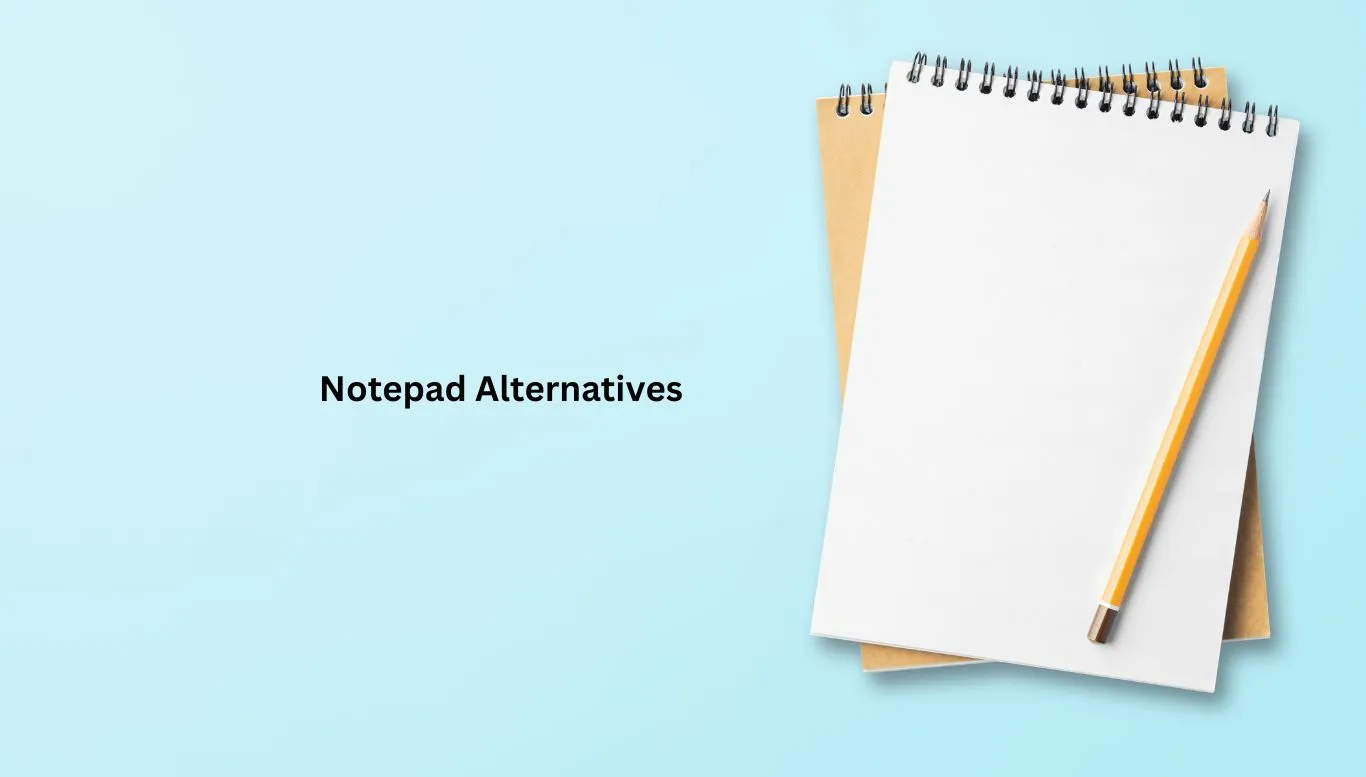If you’re once again staring at your plain Notepad, wondering if there are more enhanced options out there – you’ve hit the jackpot, friend! The year 2023 brings us numerous Notepad alternatives that are packed with improved features ready to make your note-taking, coding, or scribbling experience more enjoyable and productive.
Stay with us as we venture onto this exciting journey of discovery. We’ve compiled a list of the 11 best Notepad alternatives that will transform your text editing world. From better search and replace functions to syntax highlighting and customizable themes, these alternatives promise to enhance your workflow in ways you never imagined.
Discover the best notepad alternatives with superior features
Prepare to enhance your note-taking with these top-notch notepad alternatives of 2023:
- Notepad++
- Sublime Text
- Atom
- Brackets
- Visual Studio Code
- UltraEdit
- BBEdit
- TextMate
- Evernote
- OneNote
- Google Keep
1. Notepad++
If you haven’t explored beyond your standard notepad, Notepad++ is an excellent place to start. This sophisticated tool enhances the features of traditional notepad, providing a brilliant alternative for users seeking more functionality.
Advanced Editing Capabilities
Notepad++ is equipped with features like auto-completion, syntax highlighting, and foldability that make coding, debugging, and reading your work easier. This lets you work more efficiently, saving you time and effort.
Support For Multiple Languages
- It supports various programming languages including C++, Java, XML, and more.
- This versatility makes it a desired choice for programmers across platforms.
Customizable Interface
With user defined syntax highlighting and folding, you can adjust the interface as per your preference. The availability of these customization options allows a personally tailored user experience, truly making Notepad++ your own.
2. Sublime Text
If you’re on the hunt for an innovative and highly efficient notepad alternative, introducing Sublime Text. Devotedly admired by developers globally, this robust text editor is loaded with amazing features that foster a seamless and adaptable user experience.
Goto Anything
A standout feature of Sublime Text is the ‘Goto Anything’ command. This allows you to quickly navigate to files, symbols, or lines without the hassle of extensive scrolling or clicking. Just hit the keyboard shortcut, type in your desired location, and you’re there—it’s as simple as that!
Multiple Selections
Accessibility and productivity go hand in hand with Sublime Text’s ‘Multiple Selections’ feature. You can make ten alterations at one go, or ten different places, by simply selecting and typing. This feature saves time and minimizes repetition in your coding process.
Command Palette
The Command Palette is a powerful tool included in Sublime Text, offering quick access to functions like sorting, changing syntax, and settings. With its search-as-you-type functionality, you don’t need to remember exact command names – just start typing, and it will do the work for you.
Customization
Customization is at the heart of Sublime Text. This editor allows you to tweak key bindings, menus, snippets, macros, and more – giving you complete control over your coding environment.
3. Atom
When it comes to notepad alternatives, Atom is a tool that zooms into focus, with its incredible customization capabilities and user-friendly interface. As an open-source text editor developed and maintained by GitHub, Atom offers outstanding features that make it ideal for beginners and pros alike.
Fully Customizable Themes
With Atom, you have full control of the look and feel of the interface. You can choose from a variety of pre-designed themes, or create a custom one that matches your style.
Built For Collaboration
Atom shines in collaborative projects. It has a built-in package manager–Teletype, allowing multiple developers to work together on a single piece of code in real-time.
Integration With GitHub
With its tight integration with GitHub, Atom enables you to manage your projects and branches directly from the editor. You’ll be able to make commits, resolve issues and much more without ever needing to leave the software.
Performance and Smoothness
Atom runs smoothly and quickly, no matter how large your file or project is. It uses Google’s V8 JavaScript engine for superior performance, making it one of the best alternatives for heavy-duty text editing tasks.
4. Brackets
Ready to infuse your writing with a potent dose of sophistication? Let’s jump into discussing Brackets. This next-level, open-source editor is primarily designed with web developers in mind, offering unique features to enhance your coding practice. Here, let’s walk through some of its key characteristics that set it apart.
Live Preview
One stellar feature that Brackets boasts is its Live Preview. It allows for a real-time connection to your browser, enabling you to see code edits instantly to streamline the development process. No more constant switching between files and previewing.
In-line Editors
With this feature, Brackets lets you open a window into the code you care about most – without navigating away from your current spot. Simply put your mouse cursor on any particular code, pop open the inline editor, and boom, you can edit that chunk without any fuss.
Preprocessor Support
No need to leave Brackets to use a preprocessor like LESS or SCSS. This editor offers support enabling you to use them right inside your main editor. It’s conveniences like these that clearly indicate why Brackets is a top contender in this list.
5. Visual Studio Code
Intelligent Code Completion
Visual Studio Code facilitates your programming tasks with its intelligent code completion feature. This ability enables the software to predict and suggest accurate completions for your in-progress coding lines, greatly saving your time and energy in repetitive manual typing.
Git commands built-in
Not only does Visual Studio Code assist in coding, but it also makes your version control tasks simpler. With in-built Git commands, you can commit, pull and push your code directly from the editor. It’s a real game changer for those heavy into collaborative coding.
Debugging from the Editor
Remember the days when debugging was a whole separate task? With Visual Studio Code, those days are gone. You can now debug your code right from the editor. Step through your code, view or change the state of your app during runtime, and see immediate results.
Highly customizable
Lastly, Visual Studio Code allows you to customize your environment. You can tweak every detail—from the layout, themes, to keyboard shortcuts—to suit your coding style and preferences. It’s about making the editing suite work for you, not the other way around.
6. UltraEdit
Step into the power-packed realm of UltraEdit, a popular option among notepad alternatives. This software truly stands in a league of its own with features crafted with precision to cater to a broad range of editing requirements. From programming to data management, there’s little that UltraEdit is not configured to handle with aplomb.
Multi-caret Editing and Multi-select
UltraEdit brings an innovative approach to editing with its multi-caret functionality and multi-select tool. These features allow users to edit in multiple places at once, saving time and ensuring consistency across the document.
Versatile File Handling
With its strong file handling capabilities, UltraEdit can manage files of any size. Whether it’s large log files or massive data files, nothing is too large for this robust editor.
Column Mode
UltraEdit’s uniqueness shines in its Column Mode. Users can select columns, not just lines, for highly efficient editing across the board. It’s a feature that sets UltraEdit apart from the competition.
Fully Customizable Interface
The software gives you complete control over your workspace. UltraEdit’s interface can be tweaked to your preferences, meaning you can set up your tools and panels just as you like them to create the ideal editing environment.
7. BBEdit
If you’re on the hunt for a robust text editor specifically designed for Mac users, look no further than BBEdit. Known for its advanced features, BBEdit stands tall as a strong contestant in the ring of Notepad alternatives. Let’s delve into some of its highlighted perks.
Superior Search and Replace Functionality
Unlike traditional Notepad alternatives, BBEdit is equipped with a superior search and replace functionality. This allows users to swiftly navigate through complex files and scripts with ease, thus enhancing productivity and reducing overall effort.
Code Folding Support
No more bothersome code clutter! BBEdit comes with code folding support, a feature that enables you to hide sections of your code that you don’t currently need. This results in significantly enhanced readability and a cleaner workspace.
Language-Specific Text Coloring
BBEdit takes the monotony out of coding by offering language-specific text coloring. This not only adds a dash of vibrancy to your work but also makes it easier to identify different elements in your code, saving your time while debugging or simply reviewing your work.
FTP and SFTP Support
Another standout feature is BBEdit’s ability to support FTP and SFTP. This provides users with the flexibility to effortlessly access and edit their files remotely, thus allowing for smooth and convenient operations.
8. TextMate
If you’re on the hunt for a powerful text editor for your Mac, make sure TextMate is on your list. This robust notepad replacement pairs a user-friendly interface with a fleet of features you’ll love, making it a top choice for both novice and experienced developers.
Powerful Search and Replace
TextMate offers a potent search and replace mechanism, outclassing many competitors. The search function effectively traverses multiple files, while the versatile replace feature redesigns your code across numerous files effortlessly, saving you tons of time.
Macros and Snippets
Why rewrite repetitive code when TextMate provides features like macros and snippets? Macros let you automate routine tasks, while snippets are reusable pieces of code that can cut down your keystrokes and minimize coding errors.
Scoping System
TextMate’s unique scoping system goes beyond language-specific text coloring, allowing you to keep your code tidy and easy to read. The system is intelligent enough to understand the structure of your code, offering color coding based on language syntax, project type, and more.
Plug-Ins for Custom Functionality
Thanks to TextMate’s plug-ins, you can customize the functionality of the application to your liking. There’s a wide range of plug-ins available for tasks like code validation, FTP synchronization, and version control, enhancing productivity and making your coding experience a breeze.
9. Evernote
If you’re searching for a note-taking solution that offers more than just a notepad, then Evernote is a robust option that you’ve got to check out. Evernote is a comprehensive and feature-rich alternative that is designed to help you capture ideas, organize tasks, and archive important information.
Sophisticated Note-Taking
Evernote goes beyond the basics, letting you add rich text, tables, checklists, and attachments to your notes. It stands out because it not only allows text-based note-taking but also voice recording, image insertion, and web clippings. This makes it a versatile tool for storing a variety of content.
Search and Organization
Organization in Evernote is a breeze, thanks to note tagging and powerful search capabilities. you can quickly locate any note with the search tool, even text within images. Furthermore, notes can also be organized into distinct notebooks for better categorization.
Collaboration and Sharing
Evernote’s collaboration features take note-sharing to a new level. Multiple users can edit a shared note, perfect for brainstorming sessions or team meetings. Its sharing features are flexible, encompassing both public links and private invites.
Sync Across Multiple Devices
One of Evernote’s biggest strengths is its cross-platform availability. Whether you’re on a computer, tablet, or smartphone, you can quickly access and edit your notes. Any changes made sync across all your devices, ensuring you always have the most recent version of your notes.
10. OneNote
OneNote, a product of Microsoft, serves as an advanced alternative to traditional notepad applications. This software excels in providing a medium for intricate note organization, multimedia support, and collaboration. It’s perfect for those looking to go beyond simple text editing and incorporate elements such as voice memos, drawings, and clipouts from the web.
Stellar Note Organization
OneNote shines when it comes to note organization. With its unique structural design, you can create individual notebooks for different projects or categories, divide them into sections, and then further subdivide those into pages. This hierarchical model allows you to structure and organize your notes as intricately as you need.
Multimedia Support
In contrast with standard notepads, OneNote equips you with the ability to incorporate a wide array of media types directly into your notes. You can easily add pictures, audio clips, URL links, and even video files to your notes, making them more interactive and comprehensive.
Live Collaboration and Synchronization
OneNote enables real-time collaboration, making it easy for teams to work together. You and your colleagues can work on the same note simultaneously without any clashes. Plus, as a cloud-based software, OneNote synchronizes your data across all your devices, so you can access your work from anywhere at any time.
Handwriting and Drawing Tools
With OneNote’s handwriting and drawing tools, you can jot down notes or sketch diagrams directly on your touch-based devices. It’s a great feature for those times when typing doesn’t quite capture what you want to express. Plus, OneNote can even convert your handwritten notes into typed text, providing you with the best of both worlds.
11. Google Keep
If you’re on the search for a speedy, intuitive notepad alternative, Google Keep undoubtedly deserves your consideration. Working seamlessly across devices and featuring a user-friendly interface, Google Keep makes note-taking a breeze. But there’s far more to it than just that. From color-coding to smart reminders and collaborative features, its functionality goes beyond the basics. Let’s delve into what sets Google Keep apart.
Rapid Note Organization
With Google Keep, your notes are never more than a few clicks away. The platform’s no-fuss, minimalist interface invites you to jot down your thoughts, preserve fascinating web findings or even save checklists. As you start accumulating notes, Google Keep helps keep everything tidy with its seamless tag and search system, allowing you easily locate the information you need.
Color Tagging and Labeling
Google Keep takes note organization a step further with its color-coding option. This feature not only spruces up your note interface, but also serves as a visual reminder of what each note entails. You can assign different colors to different types of notes, or set your own unique color-coding system.
Timely Alerts and Reminders
Ever forgotten about a key task or missed an important deadline? With Google Keep’s smart reminders and alerts, it’s hard to let things fall through the cracks. You can set reminders for any note – whether it’s a task or a grocery list. What’s more, Google Keep’s location-based reminders add an extra layer of convenience, reminding you exactly when and where you need to get things done.
Real-Time Collaboration
Sometimes, two minds are definitely better than one. Google Keep embraces this with an effective collaborative note sharing feature. You can choose to share your notes with others and they can jump in to edit or add their input in real-time. Whether it’s for an interactive to-do list or a shared brainstorming session, this collaborative feature makes working together a cinch.
Conclusion
Embarking on a journey into the realm of text editing tools can be overwhelming, but we hope these top-tier alternatives to notepad have shed some light on the possibilities. With features far beyond simple text editing, these tools can cater to everyone from programmers to note takers and project collaborators.
Remember, the best tool for you depends on your individual needs. Whether it’s advanced coding, collaborative projects, or quick note-taking, there’s a notepad alternative ready to handle it. So, feel free to explore, test, and find the best fit for your text-editing journey.